How to Connect a Printer to Your Mac mini
| Connecting a printer to any Macintosh is usually a pleasant surprise: You plug a USB printer into a USB port on the Mac, and the next time you try to print, it just happens. You will not see the same sort of installation routine Windows goes through when you connect a new piece of hardware to your Mac mini. This sometimes surprises peopleincluding methe first time it occurs. Yes, just plug in the printer and it works. This easy connection is possible because Mac OS X arrives with many printer drivers already installedan excellent example of how Apple tries to make things easy. Why should users have to worry about installing printers? So Mac OS X performs printer installation behind the scenes if the drivers are available. tip Mac OS X comes with drivers for more than 250 printer models already installed, probably including yours. Visit www.apple.com/macosx/upgrade/printers.html to see the list. The Print dialog and printer listWhen you select the Print command in any Mac OS X application, you will be presented with a Print dialog (Figure 6.1). The Print dialog includes a Printer pop-up menu that lists all printers installed on your Macintosh. Choose the one you wish to use. Change any other settings as necessary. Figure 6.1. This is the Print dialog that was presented to me when I printed a copy of this chapter. SamsungM is a printer that's actually attached to a Windows computer. I could have selected one of the other printers available to the Mac mini. Note the PDF button that is actually a pop-up menu on the bottom of the sheet. You might want to explore all the choices available here. The look of the Print dialog varies slightly from application to application.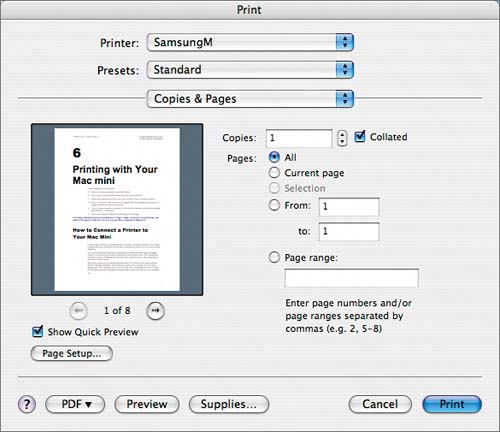 |
EAN: N/A
Pages: 146