Sharing Your Video
You can upload your own video to Google Video. This allows you to view your own video on Google and share it with friends, family, business associates, anyone you want.
You must first be logged into your Google account before uploading a video. Once you log in, upload your video. It must be saved in one of the following formats:
-
AVI
-
MPEG
-
QuickTime
-
Real
-
Windows Media
Begin uploading the video from this Google Video page at video.google.com/videouploadform.
Select a title for your video. Try to select a title that best describes what a user might expect to see. Titles like “My Video” are not going to interest anyone in watching what you’re taking the time to upload. Type a description of the video, but don’t get too wordy. People scrolling through the videos have a short attention span. Try to get right to the point - for example, “A rabbit attacks my doberman.” Of course, you can be as specific as you want in the description. Take a look at some of the descriptions others use in order to get an idea of the best way to describe your video.
Select a category for the video you’re uploading. Choose from 38 genres from Action and Adventure to Western by selecting one from the Genres drop-down list. Don’t worry about getting exactly the right one; you can select up to three categories, and you can change it later.
Agree to the terms and conditions, and click Upload video to start the upload.
Do not close the Web page while your video is uploading or your upload could be canceled. When the upload is complete the Web page notifies you that the video successfully uploaded (see Figure 5.8).
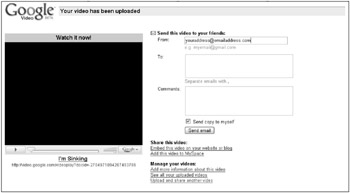
Figure 5.8: Watch your video once it is successfully uploaded.
Once you upload the video to Google, you can share your video with others. Clicking the Embed this video in your website or blog link causes a text box to appear filled with HTML code. You need to copy this code into your Web page, your MySpace.com profile, or blog so others can view your video. Simply copy and paste this code into your Web page editor or into MySpace.com, as shown in Figure 5.9.

Figure 5.9: Copy and paste the HTML right into your MySpace.com blog.
| Tip | You can upload videos directly to MySpace.com if you’d rather not link to the video you’ve uploaded to Google Video. |
EAN: 2147483647
Pages: 353