Installing Toolbar for IE
Using Internet Explorer, point your Web browser to http://toolbar.google.com and click Download Google Toolbar, as shown in Figure 31.1. There also are links to the Enterprise version of the Toolbar, which is discussed in Chapter 37. This download is for Internet Explorer version 6 or greater and those using Windows Vista, Windows XP, or Windows 2000 operating system. For users of Windows 98 or Windows Me, click the Download Previous Version link.
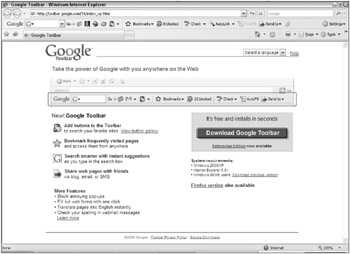
Figure 31.1: Learn about and download Google Toolbar for Internet Explorer.
| Note | Click the Firefox version link to download the Firefox version even if you are using IE. The Firefox page also has a link to the IE Google Toolbar page. |
Clicking Download Google Toolbar starts the immediate download of the GoogleToolbarInstaller.exe file. You can choose to run this program or save it to your hard drive to run later. You may receive a security warning similar to the one shown in Figure 31.2. Click Run.
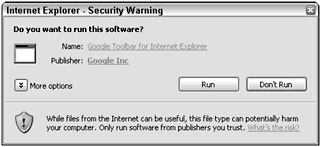
Figure 31.2: Internet Explorer may display a warning.
The installer, shown in Figure 31.3, appears and gives you three installation options:
-
Set Google as the default search in Internet Explorer and notify me of changes
-
Help Google improve the Toolbar by sending us usage statistics
-
Close all Internet Explorer windows to ensure a conflict-free installation
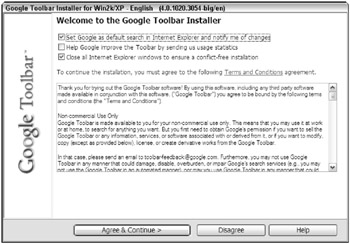
Figure 31.3: Set install options and agree to the license terms.
The first setting determines whether you want Google set as your default search. If the answer is yes, select the check box. The Toolbar also tells you if some other search program tries to change this setting, possibly without your knowledge. This keeps viruses and other sneaky programs from making settings to your computer without your knowledge.
The second setting sends anonymous usage statistics to Google about how the Toolbar is being used. Google does not use this feature to collect personal information about you.
The third option is an installation-only option, asking if the installer can close all open Internet Explorer windows to avoid any program conflicts. If you have important pages open you should save or complete your work before continuing the installation. It’s recommended that you allow the installer to close any open IE windows, including the one you used to download the Toolbar.
Read the license agreement, and if you agree click Agree & Continue. The next page asks that you read it carefully as it is not the usual yada yada. For Google’s PageRank technology to work, information about the pages you visit must be sent to Google. Once again, no personally identifying information is sent to Google. Your privacy is important to the people at Google.
You must choose to either enable or disable PageRank before you can continue. Click Finish to complete the installation. A Web page appears in IE letting you know that your toolbar has been installed. It should appear along the top of your IE Web browser. If for some reason it does not appear, try choosing View ![]() Toolbars and selecting Google, or if your menu is not visible you can right-click on the IE toolbar and select Google from the pop-up menu. In the event that Google does not appear in either menu, try restarting your Web browser, and if that doesn’t work restart your computer. If it still does not appear, try downloading and reinstalling the Toolbar.
Toolbars and selecting Google, or if your menu is not visible you can right-click on the IE toolbar and select Google from the pop-up menu. In the event that Google does not appear in either menu, try restarting your Web browser, and if that doesn’t work restart your computer. If it still does not appear, try downloading and reinstalling the Toolbar.
EAN: 2147483647
Pages: 353