Narrowing Your Search
There are times when Google returns far too many results to search by hand. You can go back and create a more focused search by using the Advanced Search page or by using search operators, or you can simply type new search terms that only search within the results of a Google search.
Following a standard Google search, the Search within results link appears at the bottom of the results page. Clicking this link launches a new search page listing the number of results from your previous search, as shown in Figure 2.7.
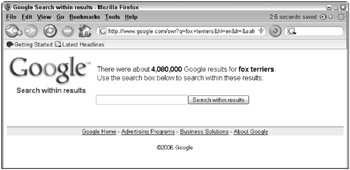
Figure 2.7: Type new search terms to search within results.
Do not type the search terms you used previously when searching within the results; this does not help to further focus your results. Think of new terms that might help limit the results. For example, in the example shown in Figure 2.7, the number of results for the search term fox terrier is 4,080,000. Typing the new term Peruvian long hair limits the results to 73,000 (Figure 2.8).
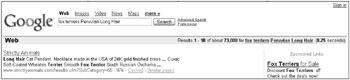
Figure 2.8: The new query is performed including terms you used in the original search, narrowing the results.
You may notice that when viewing the results of your new search, your original search terms are included in the text box where you type Google search terms. Google simply performs the search a second time and includes the new search terms. You achieve these same results if you type the same search terms the first time.
Using Search within results saves you a little bit of time by not requiring you to remember or type the original search terms. Try using some of the operators discussed in this chapter when searching within results. This helps you achieve the greatest amount of focus for your search.
EAN: 2147483647
Pages: 353