Managing Alerts
Alerts can be altered or canceled based on your changing needs. It is recommended that you sign up for and use your Google account when managing alerts. It is possible to manage alerts without an account, but it is just a little more complicated. To manage alerts without a Google account you must choose to cancel the alert by clicking the Cancel link in the alert e-mail you receive. Your only choice is to cancel the alert. Of course, you can always create a new alert with new parameters, essentially changing the alert, and canceling the old one. Still, it is simpler and recommended that you use your Google account to manage the alerts.
When using your Google account to manage alerts, you must be using the e-mail address associated with your Google account to receive alerts or Google will not associate those alerts with your account. Alerts sent to a different e-mail address will have to be managed as explained in the previous paragraph. To create a new Google account, simply click the Create an account now link when selecting to use your account to manage your alerts. Logging in to your account allows you to view all your alerts, as shown in Figure 14.9.
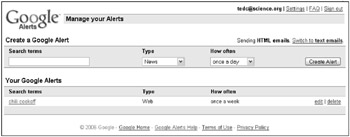
Figure 14.9: Create news alerts by filling in the form.
From the Web page shown in Figure 14.9 you can create news alerts by adding them in the Create a Google Alert section. The alerts you’ve already created appear below in the Your Google Alerts section.
Clicking the search terms, which appear as a link, allows you to see the results that Google searches to create your alert. This is an important tool when figuring out which and how many search terms to use in creating your alert. Too few words or the wrong words may give you strange results. Being able to see your results allows you to best configure your search terms.
To change an alert, click the edit link next to the alert.
Changing frequency
You may find that you need to change how often you get alerts. Perhaps you are getting inundated with e-mail alerts and want to receive them daily instead of as it happens, or perhaps only in digest form weekly. Or perhaps you are not receiving alerts often enough and need to increase the frequency in which they are sent. Select the new frequency, and your alert is updated.
Canceling alerts
There are two ways to cancel an alert. The fastest and most direct way is to click the Cancel link in an alert sent to you by e-mail. This is easiest particularly if you have a large number of alerts. The other way to cancel an alert is to manage your alerts by logging in to Google and managing your alerts. When managing your alerts to cancel an alert click the Delete link next to the alert.
EAN: 2147483647
Pages: 353