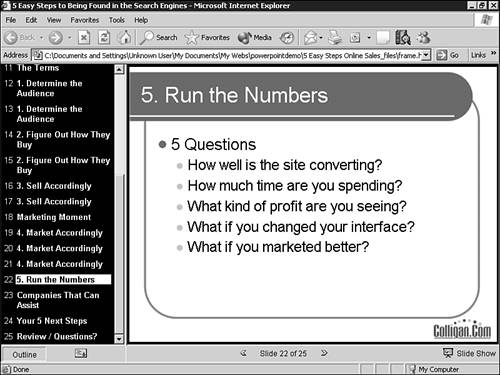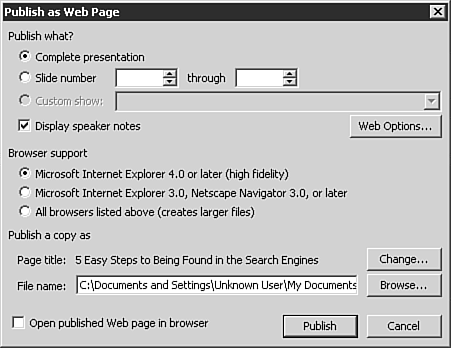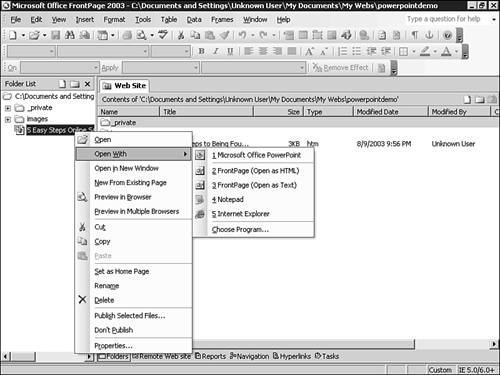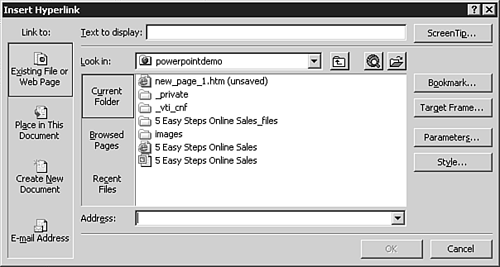Saving PowerPoint Presentations for Use on the Web
| When you save a PowerPoint presentation as a Web page, you will need to configure the specific publishing options that match the need of your Web site. When a PowerPoint presentation is saved as a Web page in PowerPoint 2003, a browser-specific framed interface is created that presents the PowerPoint content. In Figure 41.5, this content is shown in Internet Explorer 6.0. Figure 41.5. PowerPoint files saved as Web pages produce an impressive framed interface for showing presentation content.
Publish as Web Page Dialog BoxThe Publish button in the Save As dialog box for PowerPoint, (shown previously in Figure 41.4), opens the Publish as Web Page dialog box, shown in Figure 41.6. Figure 41.6. The Publish as Web Page dialog box gives you specific control over how you would like your PowerPoint content to be saved.
The variables of the Publish What area are obvious. Select the slide numbers you want presented and choose if you'd like speaker notes to be published as well. TIP PowerPoint slide decks often contain speaker notes made up of content that makes sense only to the presenter. If you are going to publish your speaker notes with your presentation, make sure that your notes make as much "sense" as your slide content does. The Browser Support area lets you choose the desired level of older browser support you'd like the HTML to publish to. You can choose either support for the more recent browsers (which presents the content in a format that sizes with the screen), support for older browsers (which presents the content as HTML with static sized graphic slide files), or both. If the final option is chosen, additional HTML is generated that checks for browser type and directs the browser to the appropriate content. The dual version option takes up considerably more space because it ends up saving two different versions of the PowerPoint presentation for access by the different browser types. The Publish a Copy as area lets you set the destination for the final HTML content. TIP If possible, save the content directly to your FrontPage Web site and save yourself the extra steps of important the content into your site. Editing PowerPoint Web Content in FrontPageBy default, content created in a certain application will be edited by that product (if the product is installed on the machine). As a result, clicking content created by PowerPoint within FrontPage will open the content in PowerPoint unless otherwise specified. To edit PowerPoint created HTML content from within FrontPage, right-click the content and choose FrontPage (Open as HTML) from the Open With option, as seen in Figure 41.7. Figure 41.7. Right-clicking a file in FrontPage lets you choose the application you want to edit the content with.
If you need to edit content created by PowerPoint, consider editing the original source files in PowerPoint and then resaving the content as HTML. The other option is to open and edit the files from within PowerPoint through FrontPage so that edits are saved directly to the site. Using FrontPage to edit content created in PowerPoint should be done only as a final resort. If you had PowerPoint create only graphic files of the slides, there will be no way to edit the text content within these slides.
TIP If you edit your slide content in FrontPage, make sure to edit both copies of the created HTML if multiple copies were made in the save as process described earlier. Calling PowerPoint Content from FrontPageOnce your PowerPoint presentation is in your Web site, you can link to the PowerPoint content through the FrontPage hyperlink button. The Insert Hyperlink box will show all content in your site, including PowerPoint content. This is seen in Figure 41.8. Figure 41.8. The Insert Hyperlink dialog box identifies all possible links in your site, include PowerPoint content.
Do You Need FrontPage at All?In reality, no. You don't need FrontPage at all to create Web content from PowerPoint files. Obviously, the creation of links from your Web site to your presentation content requires an HTML editor. FrontPage provides for this need, but the two products work well independently of each other. FrontPage is, however, the ideal product for bringing multiple slideshows together and integrating them into the larger Web site structure and format. Other Versions of PowerPointThe fact that Internet Explorer provides a simple PowerPoint viewer is relevant to all previous versions of PowerPoint. However, because they aren't supported by all browsers, other options for porting PowerPoint content are still needed. The option to save slide content as graphics files is only supported by PowerPoint 2003. PowerPoint 2002 and 2000 both have options directly in the product for saving slide content as HTML. They are not detailed as the features provided in PowerPoint 2003 but provide a solid option for HTML translation. PowerPoint 2003 can read .PPT files created in previous versions of PowerPoint. You can then save these files as Web content using any of the options described previously. |
EAN: 2147483647
Pages: 443