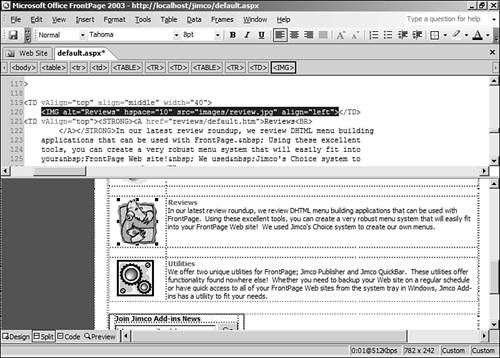Editing HTML and Script
| FrontPage certainly excels at being a WYSIWYG design tool, but there are times when editing code directly is your best option. FrontPage 2003 is the first FrontPage release that directly caters to professional developers in this area, and it does so in a very big way. From IntelliSense to full-page color-coding, FrontPage 2003 is a full-featured code editor. TIP
To insert a code bookmark, make sure that line numbers are enabled, place the insertion point anywhere on the line where you want the bookmark, and press Ctrl+F2. You can then easily locate the line later because FrontPage puts a colored block in the margin. Bookmarks are not saved with the page, so after closing the page, the bookmark will be gone.
The familiar HTML view has been replaced in FrontPage 2003 by two different views; Split view and Code view.
Split view (see Figure 26.1) is a feature that FrontPage developers have wanted for a long time. In previous versions of FrontPage, it was often difficult to synchronize Design view and HTML view, making it hard to tweak HTML code for complex pages. Split view was designed to address this problem. Figure 26.1. Split view allows you to easily synchronize Design view and Code view.
By selecting an element on the page in one part of the view, it is automatically selected in the other, making it simple to edit code for complex page elements such as tables. You can select page elements using the QuickTag Selector or by clicking on the item itself. In the Code view pane, clicking on the opening tag for an element will select that entire element in the Design view pane.
TIP
|
EAN: 2147483647
Pages: 443
 For more information on setting line numbers,
For more information on setting line numbers,