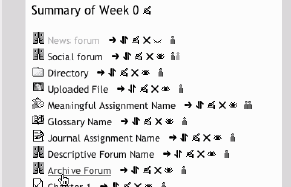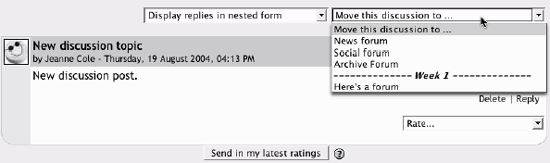Section 4.1. Forums
4.1. ForumsBefore we start creating a forum, it is important to make sure we're using the same vocabulary. It might be useful to think of the forums module in terms of a party. Each forum is a room at the party; there's a living room, a kitchen, and a dining room. In each room, there are groups of people having discussions. Each discussion has a thread to the conversation with everyone replying to each other about the topic. Without people having discussions, a forum is an empty, quiet space. Each forum can contain one or more discussions which are comprised of one or more posts and replies. Moodle forums also allow subscriptions. When a user subscribes to a forum, all new posts are automatically sent to the email address stored in his user profile. This makes it easy to keep track of what's happening in the forums without constantly logging in. Creating a forum is relatively easy. The key to success is choosing the right options for the type of forum you want to create. Moodle has three basic forum types:
To add a forum to your class:
Figure 4-2. Adding a new forum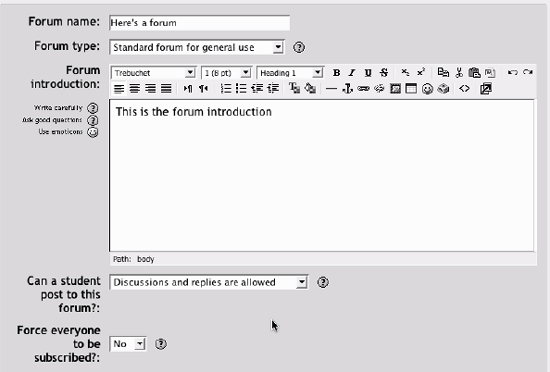 4.1.1. Forum Options
Once you've created your forum, the name will be clickable in the section where you added it. If you want to go back to change any of the options, you can click on the hand icon to go back to the forum-creation screen. If you click on the Forum name in the section, you'll see the main forum screen, as shown in Figure 4-3. Figure 4-3. Forum main screen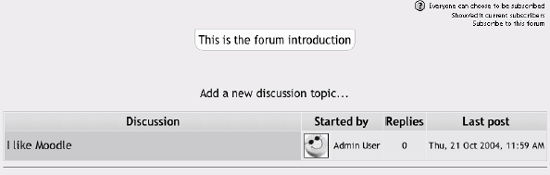 There are some interesting features on this screen. Below the navigation bar at the top of the screen, you'll see a Help menu question mark button and three links. The first link with read "Everyone can choose to be subscribed" or "Everyone is subscribed to this forum," depending on whether you are forcing everyone to subscribe or not. If you click on the link, you can flip back and forth between forcing subscription or not. If you aren't forcing users to subscribe, the next link will read "Show/Edit current subscribers," which will give you an interface for seeing who's subscribed and changing who is and isn't receiving email. The last link will read "Subscribe to this forum," which will subscribe you when you click it. Below the subscription links, you'll find the forum description you wrote when you created the forum. Below the description, you'll see a link labeled "Add a new discussion topic...." You can use this to create the first discussion in the forum. If you've prohibited students from creating discussions, you'll need to create one to allow anyone to use the forum. To create a new post:
Figure 4-4. New forum post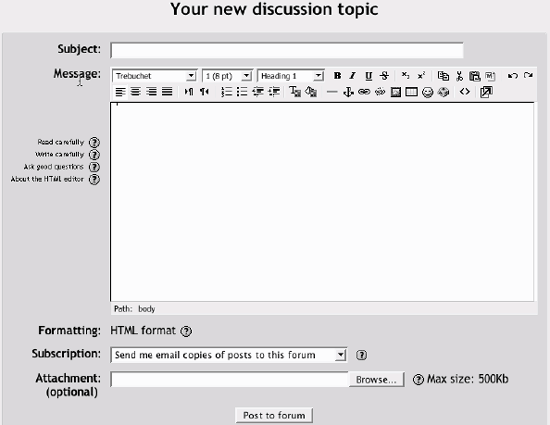 Once you submit your discussion topic, you'll see a screen telling you the post was successfully saved and how long you have to make changes to your post. The time you have to make changes is set by your system administrator for the whole Moodle site. The default is 30 minutes, so most of the time you'll have a half hour to go back and edit your post before it's mailed to the subscribers. After it's been sent, you can't edit. Warning: Your post won't be mailed to subscribers until the editing time has passed. Unless your system administrator has changed the default, your forum posts won't be sent out for at least 30 minutes. The success screen should automatically send you back to the main screen for your forum. You'll see the discussion you just created. If you click on the discussion name, you'll see the message you wrote with any attachments in the upper righthand corner of the message body (see Figure 4-5). If you can still edit the post, you'll see three links at the bottom of the message body. You can choose to edit or delete the post, or post a reply. After the editing time has passed, your message will be emailed to all subscribers. If a student or instructor has opted to receive HTML -formatted email, they will receive an email that looks just like the posting in the browser. Otherwise, they will receive the plaintext version. As Figure 4-6 illustrates, the email will have a link labeled "Reply to forum," which will bring them right to the message in the forum so they can post a reply. Figure 4-5. Discussion post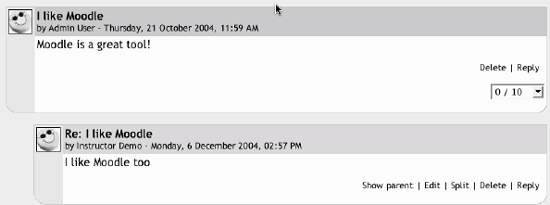 Figure 4-6. Emailed discussion posting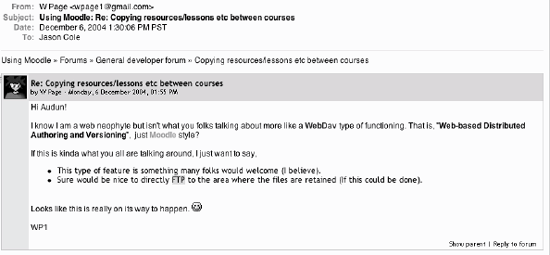 If you've enabled ratings, you'll also see a drop-down menu at the lower righthand side of the message body with the scale you've chosen. At the bottom of the screen, below all the posts in the discussion, you'll see a button labeled "Send in my latest ratings." If you select a rating for the post and click the button, you'll submit your scores for the posts. The scores are the stored in the grade book (more on that in Chapter 12). Once you've submitted a rating, it will appear next to the rating menu. If you click on the rating, you'll see everyone's ratings for that post. 4.1.2. Managing ForumsOnce you've created forums for your students, you will need to manage them during your course. As I discussed earlier, forums are great tools for getting people to participate who don't usually talk in class. If you make your discussions an important part of your class, you can really get people talking. Of course, a lot of people talking in a forum means there's more to manage. Forums can quickly sprout and spread like an unruly weed, unless you do some management and pruning. 4.1.2.1. Managing expectationsThe first key to managing a forum is managing student expectations. In your syllabus, you should let students know how often you intend to respond to questions and posts. Let them know if you will be checking in once a day or once a week. If you don't set expectations, some students will expect you to be on call 24 hours a day. For example, a professor I work with received a series of emails starting at 1:30 in the morning. The student wrote a question at 1:30, asked again at 2 a.m., and sent an annoyed message at 2:30. Finally, at 3 a.m., the student sent an email saying he was going to bed and was very upset the instructor had not answered hid question in time for him to complete the assignment. Needless to say, the professor was very surprised to find the entire series of emails when she awoke the next morning. 4.1.2.2. Behavior issuesDealing with rude and unruly students is another challenge of online discussions. Some students may say things in an online discussion they would never say in person. Rude or hurtful remarks can shut down a discussion or completely divert the thread of the conversation. To avoid these situations, make your expectations for student conduct clear in your syllabus and elsewhere in the site. The use of rating scales can also moderate student behavior if their grade is dependent on getting good ratings from you or their peers. Of course, if the situation gets out of control, your ultimate recourse is to simply delete the students' posts from the forum and then deal with it as you would any other disciplinary issue. 4.1.2.3. Archiving forumsOnce forums get too long, you may want to archive them and start up the conversation again with a good summary. While there is no built-in tool for creating archives, with a little ingenuity, you can easily create a repository for old conversations. To archive a discussion:
Using an archival forum allows you to keep the discussions manageable, while retaining all of the detail of the original. It's also an easy way to move good discussions from class to class or semester to semester. Managing discussions is also easier with some help. A number of studies have reported the benefits of assigning groups of students to moderate duties for discussions around given topics. If a group of students knows they are responsible for being able to discuss an issue intelligently with their classmates, they are much more likely to be sure they've done the reading and really understand the topic. They can be responsible for moving the conversation along, answering basic questions, and archiving and summarizing a discussion. Figure 4-9. Forum list To create student moderator groups, assign a small team of students to each forum or discussion. Be sure to enable ratings by everyone, to allow the student group to rate ratings. 4.1.3. Effective Forum PracticesForums are an important tool in your Moodle toolbox. They are the primary method for students to communicate with you and each other. Social constructivism is all about discussion and negotiated meaning. I would argue that good moderation and intelligent deployment of discussion opportunities are more important to the success of a course than the static content. Tip: MIT has said the same thing. It is posting many of its course syllabi, problem sets, and lecture notes through its OpenCourseware initiative (http://ocw.mit.edu). Anyone can download course materials from over 700 courses for free. MIT does this because the value of an MIT education is not in the content, but in the interaction between students and the instructor. Moodle's forums are the key tool for you to add the same value to your course. Getting students to participate in online forums can be a big challenge. If you simply create a forum and expect students to communicate online, you will be sadly disappointed. Many times instructors create a forum, give some vague instructions, and then complain that the students aren't spontaneously communicating with each other. 4.1.3.1. Encouraging participationThe key to student participation in online forums is tight integration with your course goals. The forums should be a practice activity and a resource for students. Of course, it is important to distinguish between which forums are for practice and which are resources to engage in effective practice. Let's take an example to help make this clearer. Suppose you have a weekly reading you want students to discuss online before meeting face to face. There are two possibilities for this forum. As a practice exercise, you'll want the forum to be a place where students can practice applying the new ideas they encountered in the reading. So you may want to make each week a discussion of a case study. If you want the forum to be a resource, you may want each student to post a question about the reading. You can then use the questions as a basis for discussion in class. Of course, being clear about the goal of the forum is only one step. As we've discussed earlier, your goals for the class may be very different from your students' goals. To help encourage alignment between your goals and your students' goals, you will need to have a grading strategy for student participation. Moodle has some great tools to help you create and manage graded forums. To be successful, you will need grading criteria for each forum type. Are you just going to grade practice forums? Give extra credit for good resource postings? How much of the grade will be based on forum participation? How will you and any student raters distinguish between good posts and poor ones? The final strategy for encouraging participation is to engage with the forums yourself. If your class meets face-to-face, bring up important postings and discussions in class. By merging the online environment with the face-to-face environment, you show your students their participation is valued. One of the best examples of merging online discussions with a course happened in a management course of 400+ students. The instructor assigned groups of students to small discussion groups. She and her teaching assistants randomly read a subset of the discussions each week for assessment. The instructor would also bring the best questions and discussions into her lecture, frequently devoting half of her lecture to talking about what was happening online. 4.1.4. Creative Forum UsesThere are many creative uses of forums, so I can only present a few of the most common here. Moodle forums are so flexible, there's really no limit to the types of activities you can develop to take advantage of the technology. 4.1.4.1. InterviewsBringing outside experts into your class can be difficult. You have to coordinate schedules, tear them away from their busy lives, and then hope your students are prepared enough to ask interesting questions. You can eliminate many of these problems by using the forums for communication between the students and experts. The easiest strategy is simply to invite the expert into your forums as a regular participant. Simply give her an account and enroll her in your class. She can then participate in the forum and elsewhere in the course. However, some people will be reluctant to agree to such an open-ended discussion. As an alternative strategy, create a forum in which students can submit questions for an interview with an expert. They can then vote on the best questions. You select the top 10 questions and send them via email to the interviewee. Your expert can then respond when it is convenient for her and email back her responses. If you post her responses to a new forum, your students can respond to her answers and even prepare a second round of questions, if your expert is up for it. 4.1.4.2. DebatesWhile many instructors frequently hope some level of debate will spontaneously break out between students around controversial issues or new concepts, it's sometimes difficult to get the ball rolling. Try assigning your students to groups on different sides of an issue. Each post must be a reasoned argument for their side of the issue, supported by evidence. They can be graded on how well they reason and support their argument. 4.1.4.3. Frequently asked questionsHow many times do you answer the same question from three different students? Frequently, many students have the same questions about assignments, difficult concepts, or grades. If everyone is meeting face to face, you can answer the question out loud, but other students may not be listening to the answer. A fully online environment is harder to manage when the questions from students arrive via email. Many teachers of fully online courses complain about the constant barrage of repetitious questions. I strongly recommend you create a forum in which students can ask questions about the administration of the course, and separate forums for questions about the subject matter. Have them consult the forums and the responses before sending you yet another email about the date of the final exam. 4.1.4.4. Reading study groupsA strategy to encourage students to do the reading they have been assigned is to create reading study group forums. This strategy works well with groups of three to five students who are collectively responsible for discussing a reading before class. Each student asks one question about the reading, and the group must answer all the questions before the start of the class session. This encourages students not only to read the assignment, but to think more deeply about it through the question-and-answer process. Tip: This strategy of having groups of students asking each other questions about course material supposedly originated with a group of engineers who were taking a class together. They were all transferred as a group midway through the semester but didn't want to drop the class. The instructor agreed to videotape the lectures and mail them to the students. Very quickly, the instructor noticed the engineers' performance in the class was getting worse, so he insisted they watch the videotape together. He told them they had to stop the tape every 15 minutes, and each person was to ask a question about what they had just seen. They couldn't continue until every question was answered. By the end of the class, the remote group of engineers performed a third of a letter grade higher than the rest of the class. 4.1.4.5. Social forumAlthough the majority of your forums will focus on the course material, it's important for your students to have an informal way to get to know each other, especially if the course is completely online. A social forum gives people a place to talk without worrying about being graded, or having to appear really smart. It's a good idea to start your social forum with some fun questions. Ask everyone to post an introduction telling the class where they are from, what they hope to get out of the class, and their favorite food, movie, or something interesting. The more interesting the introductory post, the more likely people will respond to it and get a real discussion going. |
EAN: 2147483647
Pages: 113
- Measuring and Managing E-Business Initiatives Through the Balanced Scorecard
- Measuring ROI in E-Commerce Applications: Analysis to Action
- Technical Issues Related to IT Governance Tactics: Product Metrics, Measurements and Process Control
- The Evolution of IT Governance at NB Power
- Governance Structures for IT in the Health Care Industry
- Success Story #1 Lockheed Martin Creating a New Legacy
- Seeing Services Through Your Customers Eyes-Becoming a customer-centered organization
- Success Story #3 Fort Wayne, Indiana From 0 to 60 in nothing flat
- Success Story #4 Stanford Hospital and Clinics At the forefront of the quality revolution
- Using DMAIC to Improve Service Processes