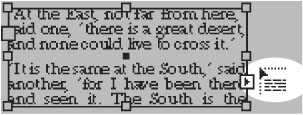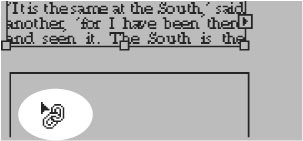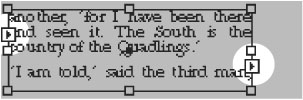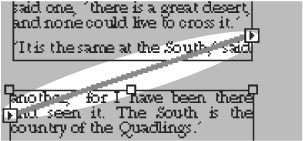Working with Text Flow
| As mentioned earlier (see page 53), if text overflows its text frame, you can link the text into another frame. To link text between frames:
To change the link between frames:
InDesign also displays text threads, which show you the links between text frames. To show the links between frames:
|
EAN: 2147483647
Pages: 309
- Article 300: Wiring Methods
- Article 410: Luminaires (Lighting Fixtures), Lampholders, and Lamps
- Article 503 Class III Locations
- Example No. D2(c) Optional Calculation for One-Family Dwelling with Heat Pump(Single-Phase, 240/120-Volt Service) (See 220.82)
- Example D3(a) Industrial Feeders in a Common Raceway