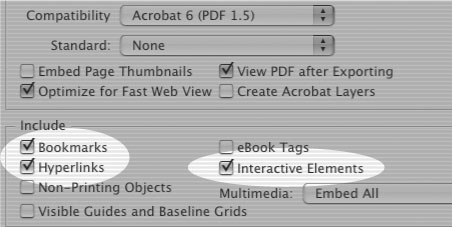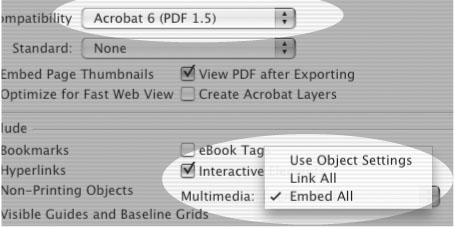Exporting Interactive PDFs
| There are a few settings you must be aware of when exporting interactive and multimedia PDFs from InDesign. (See Chapter 20, "Exporting," for the complete instructions on exporting PDF files from InDesign.) To set the interactive/multimedia export controls:
|
EAN: 2147483647
Pages: 309