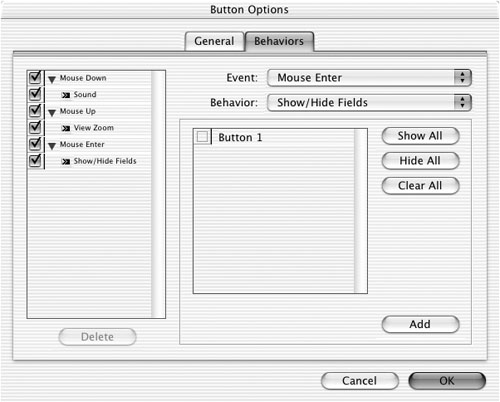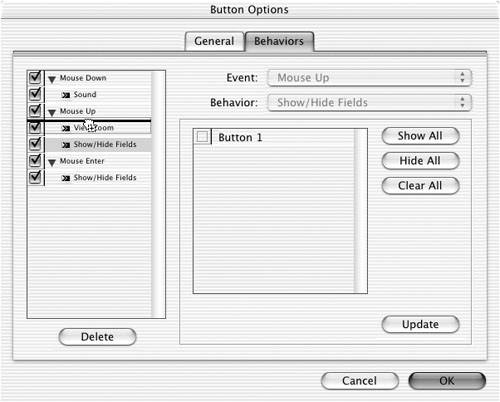Applying Behaviors (continued)
| The most sophisticated buttons are those that apply multiple behaviors. You can apply multiple behaviors to the same mouse event or to separate mouse events. To apply multiple behaviors to a button:
To edit existing behaviors:
To change the position of a behavior:
To change the event associated with a behavior:
|
EAN: 2147483647
Pages: 309