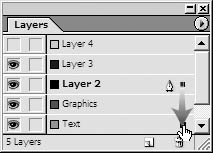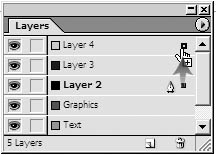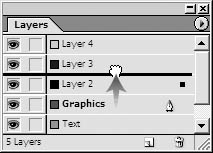Working with Layers
| Once you've created additional layers in your document, you can move objects onto the new layers. To apply objects to layers:
Rather than cutting or copying the object, selecting the new layer, and pasting it, you can use the Layers palette to move the object between layers. To move objects from one layer to another:
To reorder layers:
You may want to combine the contents of one layer with another. This is called merging layers. To merge layers:
|
EAN: 2147483647
Pages: 309
- ERP System Acquisition: A Process Model and Results From an Austrian Survey
- Enterprise Application Integration: New Solutions for a Solved Problem or a Challenging Research Field?
- The Effects of an Enterprise Resource Planning System (ERP) Implementation on Job Characteristics – A Study using the Hackman and Oldham Job Characteristics Model
- Context Management of ERP Processes in Virtual Communities
- Healthcare Information: From Administrative to Practice Databases