Section 32. About Configuring the Wireless Adapter
32. About Configuring the Wireless Adapter
After the WiFi network adapter is physically connected to your computer (as a USB, PCMCIA, or PCI device) and you have installed the driver and configuration software for the new WiFi adapter, you can connect the WiFi-enabled computer to your wireless network (that is, to the WiFi router's access point). But before we discuss issues related to connecting your WiFi-enabled computer to the WiFi router, we should take a look at what it actually means to "configure the WiFi adapter." There are two things you must configure on a WiFi adapter: the mode and security settings. The mode relates to the two different ways computers can communicate wirelessly: infrastructure mode or Ad Hoc mode. Infrastructure mode is just a computer nerd's way of saying that the computers on the network communicate by connecting to the WiFi router's access point. The WiFi router serves as the central "clearing house" for the network's data as it moves from computer to computer. The alternative connectivity strategy for a home WiFi network is the Ad-Hoc mode, which allows WiFi-enabled computers to connect directly, computer to computer, without an access point. Although Ad-Hoc mode may sound nifty, it has associated problems. First of all, one of the main reasons for creating a home WiFi network is to share a high-speed Internet connection. This is best accomplished using a WiFi router. Secondand here is a really good reason not to use Ad-Hoc mode (unless you are sitting in a coffee shop and want to quickly share a file with a colleague by connecting in the Ad-Hoc mode)the Ad-Hoc mode specifications followed by the manufacturers of WiFi adapters do not require the adapters to operate at their top data transfer speed, which can be as high as 54Mbps for a wireless G network adapter. In fact, wireless G adapters operate at only 11Mbps in the Ad-Hoc mode, and there is no way for you to increase the data throughput speed. Key Term Ad Hoc mode A computer-to-computer wireless connection mode that allows WiFi-enabled computers to connect directly without communicating through an intermediary device such as a WiFi access point. Although we discuss how you can configure a computer for the Ad-Hoc mode in To configure your WiFi adapter for infrastructure mode, you need to configure the adapter with the correct SSID, the correct channel for your WiFi network (as configured on the WiFi router), and any security settings required by the security features you enabled on the WiFi router, such as such as WEP (Wired Equivalent Privacy) and WPA (WiFi Protected Access). For more about WEP and WPA, see Your WiFi network adapter is configured to connect to your home WiFi network using the SSID and optional network security settings. 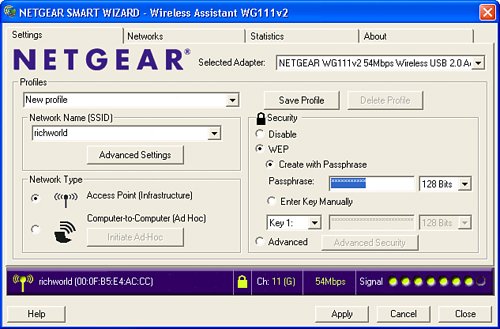 Note The settings you configure for your WiFi adapter to connect to your WiFi router and access point depend on how you configured the router. The SSID and any security configuration settings are determined when you configure the router. You then manually enter the SSID and other configuration settings using the WiFi adapter configuration utility. Because there is always the possibility that you will want to configure your WiFi-enabled computer so that it can attach to multiple WiFi networks (depending on your location), you will find that most WiFi adapter software utilities provide you with the ability to create configuration profiles. A profile contains information such as the SSID and security key (for WEP or WPA security) needed to connect to a particular access point and WiFi network. Obviously, the ability to create multiple configuration profiles is particularly useful when you have a notebook computer that you use at more than one location, such as home and at work. A specific configuration profile can be created for each of these networks (home and work) so that you can quickly access a particular WiFi network. Configuration profiles are explained in You don't necessarily have to configure your WiFi adapter for every WiFi network you access, particularly those wireless hotspots that you connect to in coffee shops, hotels, or other establishments that provide easy access to a public, non-secure WiFi access point. You can easily browse for these connections, since they come and go and the SSIDs often change, as explained in You can browse for public hotspots, which typically do not require the adapter to be pre-configured for access to that WiFi network. 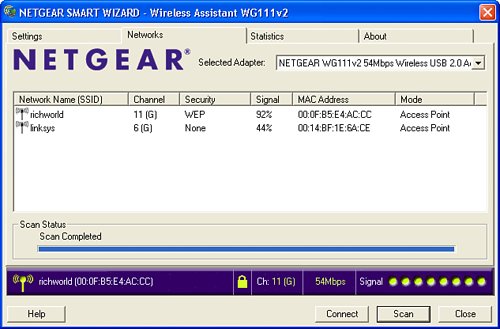 |
EAN: 2147483647
Pages: 158