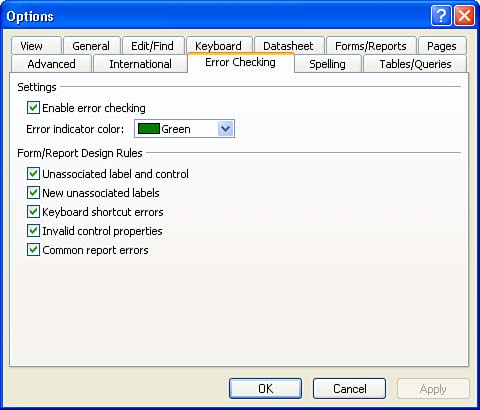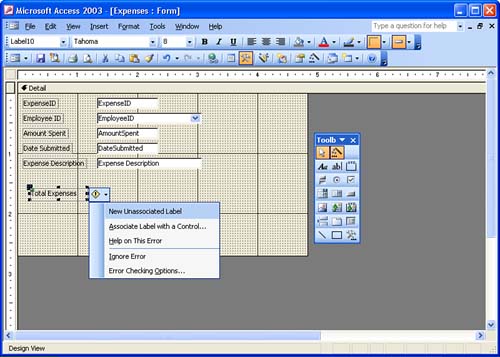Access Error Checking
| Another new feature provided by Access 2003 is the form and report control error-checking feature. This feature allows controls on forms and reports to automatically be checked for errors. Creating and modifying forms in Access is discussed in the Access portion of this book (Part VI) in Lessons 10, 11, and 12; creating and modifying reports is discussed in Lessons 17 and 18. The form and report error-checking feature is controlled via the Error Checking tab on the Options dialog box. To view the Error Checking properties, follow these steps:
When you create a form or report in the Design view, labels and controls are created and associated with fields in the tables that make up the database or with formulas that provide summary information. One of the error-checking rules provided by the Error Checking feature is to find labels that are not associated with controls (which are typically associated with a field in a table). Figure 4.3 shows a label that is not associated with a control. Notice that an error icon has been placed on the label by the Error Checking feature. You can correct the error by clicking on the error icon and selecting a remedy from the list. For example, you can associate the new label with an existing control (a control already on the form) by clicking the Associate Label with a Control menu choice. This opens a list of controls on the form so that you can select the associated control. Other possibilities include Help on this Error , which opens the Help system and provides you with help on the problem, and Ignore Error , which removes the error icon. Figure 4.3. The Error Checking feature helps spot errors in forms and reports. The new Error Checking feature provides you with help in minimizing label and control errors in forms and reports. See the Access section (Part VI) of this book for more about forms and reports. |
EAN: N/A
Pages: 660