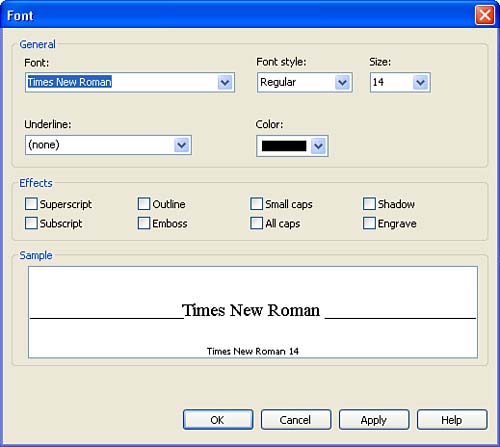Changing Font Attributes
| You also have control over other font attributes associated with the text in your text boxes. You can quickly change the style of the font to bold, italic, or underline. These font styles are readily available on the Formatting toolbar. To change the font attributes for text in a text frame, follow these steps:
You can also change font attributes for selected text in a frame by using the Font dialog box. Select the Format menu, and then select Font . The Font dialog box enables you to change the font, the font style, the font size, and a number of other font attributes (such as superscript, subscript, small caps, and so on), as shown in Figure 7.2. Figure 7.2. The Font dialog box gives you control over a number of font attributes. To select any of the font attributes in the Effects area of the dialog box, click the appropriate check box. A preview of the particular effect (and other attribute changes that you have made) appears in the Sample box. When you have completed making your font changes, click the OK button to return to your publication. |
EAN: N/A
Pages: 660