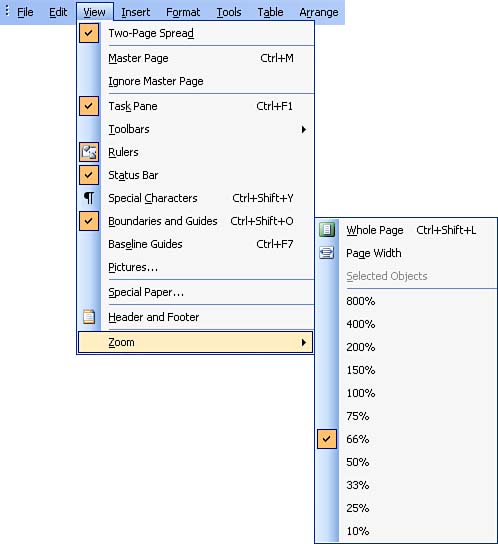Using the Zoom Feature
| Because your publication pages consist of various frames containing text and other items such as pictures, you will often need to edit or otherwise fine-tune these items. When you are trying to concentrate on a particular item on the page, you want to be able to zoom in on that item. Publisher provides you with the capability to zoom in and out on your publication pages using a range from 10% to 400% (the larger the percentage, the more you've zoomed in on your publication). To zoom in or out on the current page, follow these steps:
|
EAN: N/A
Pages: 660