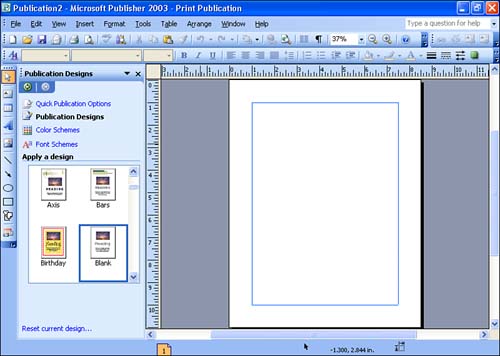Creating a Publication from Scratch
| We have already discussed how you can create a publication from a design template (in Lesson 2, "Creating a New Publication") and how you create a publication family using design sets (as discussed in this lesson). You also have the option of creating a publication from scratch. However, you will find that even when you use this option, Publisher provides you with help in determining the overall layout of the publication. To create a publication from scratch, follow these steps:
The new blank publication appears in the Publisher workspace (see Figure 3.3). You can now add text boxes, picture frames , and other objects to complete your presentation. Color schemes and font schemes for the publication can be selected from the New Publication task pane as discussed in the preceding section of this lesson (and in Lesson 2). Figure 3.3. A number of blank publication types are available from the New Presentation task pane. Adding text boxes and picture frames to a publication is discussed in Lesson 6, "Working with Publication Objects." For more about formatting text in a publication, see Lesson 7, "Changing How Text Looks." |
EAN: N/A
Pages: 660
- Chapter II Information Search on the Internet: A Causal Model
- Chapter III Two Models of Online Patronage: Why Do Consumers Shop on the Internet?
- Chapter IV How Consumers Think About Interactive Aspects of Web Advertising
- Chapter IX Extrinsic Plus Intrinsic Human Factors Influencing the Web Usage
- Chapter XI User Satisfaction with Web Portals: An Empirical Study