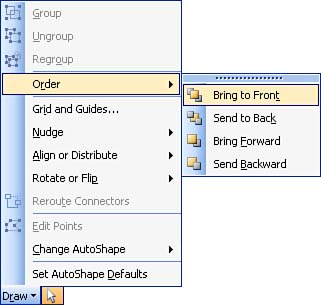Working with Layers of Objects
Working with Layers of ObjectsAs you place objects onscreen, they might start to overlap, creating layers of objects where the lower layers are often difficult or impossible to select. To move objects in layers, perform the following steps:
Using the different layering settings allows you to superimpose images on top of other images. For example, you could place an image of a bird on top of a picture of the sky. You can also use these settings to superimpose text on a graphic. |
EAN: N/A
Pages: 660