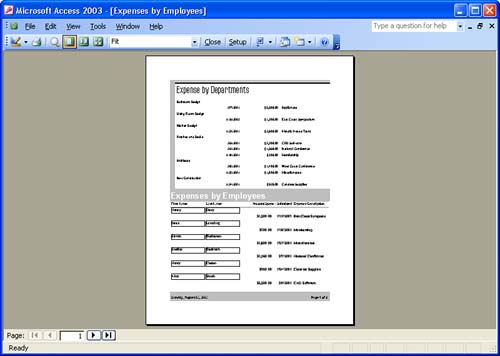Creating Multi-Table Reports
Creating Multi-Table ReportsYou can also create reports that include information from more than one table or query. The process is the same as the procedure that you used in Lesson 17, "Creating a Simple Report," when you used the Report Wizard to create a report. All you have to do is select fields from related tables during the report creation process. This allows the report to pull information from the related tables. An alternative to creating reports that contain fields from more than one table is to create a report that contains a subreport . The procedure is similar to the procedure discussed in the previous section, when you created a main form that held a subform.
To create a report that contains a subreport, follow these steps:
When you view the composite report in the Print Preview mode, the subreport appears as part of the main report. Figure 19.9 shows the composite report in the Print Preview mode. Placing subreports on a main report enables you to include summary data that can be referenced while data on the main report is viewed either on the screen or on the printed page. Figure 19.9. Composite reports enable you to report the data in different ways on the same report. |
EAN: N/A
Pages: 660