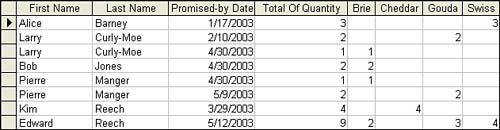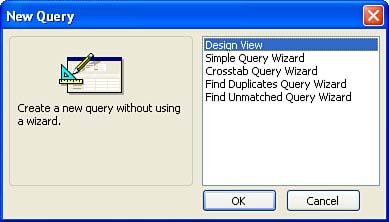Using Other Query Wizards
| Access's different query features are quite powerful; they can do amazingly complicated calculations and comparisons on data from several tables. Queries also can do calculations to summarize data or arrange the query data in a special format called a crosstab. Creating more advanced queries means that your database tables must be joined by the appropriate relationships; otherwise , the query cannot pull the data from multiple tables. You can create very complex queries from the Query Design view, which you learn about in the next lesson. However, Access also provides some wizards that can be used to create some of the more complex query types. These wizards include the following:
You can access any of these query wizards from the database window. With the Queries icon selected, click the New button on the database window toolbar. The New Query dialog box appears, as shown in Figure 15.5. Figure 15.5. The other query wizards can be accessed from the New Query dialog box. Select the wizard that you want to use for your query and click OK. Work with the wizard as it walks you through the steps for creating your new query. |
EAN: N/A
Pages: 660