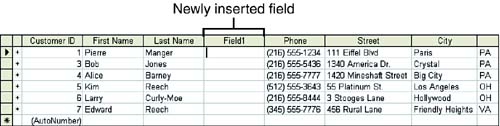Inserting and Deleting Fields
| You can also insert and delete fields in the Table Datasheet view. This allows you to quickly enter the data into a new field or delete an unneeded field. It is preferable, however, to insert new fields into the table in the Design view and then enter data. This is because you will eventually have to switch to Table Design view to specify the data type or other properties of the new field (Lesson 5, "Editing a Table's Structure," covered inserting and deleting fields in the Design view). To insert a field, follow these steps:
Deleting a field or fields is also very straightforward. Remember, however, that deleting a field also deletes any data that you have entered into that field. Select the field that you want to delete and then select Edit, Delete Column . You are asked to verify the deletion of the field. If you're sure, click Yes . |
EAN: N/A
Pages: 660