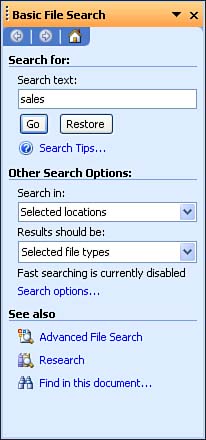The Basic File Search Task Pane
| The Basic File Search task pane enables you to locate files stored on your computer or company network without leaving the Office application that is currently open . To use the Search task pane, follow these steps:
The files that meet your search criteria appear in the Search task pane. To open one of the files (in the application that it was created in), click the filename.
|
EAN: N/A
Pages: 660