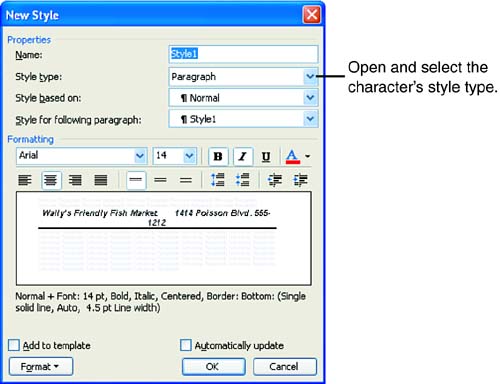Creating Character Styles
| Creating character styles is extremely easy. Select the text you want to emphasize with special character formatting and assign it all the character attributes (font type, bold, underline, italic, and so on) that you want to include in the style. You may assign the attributes using either the Font dialog box (by selecting Format, Font ) or the appropriate buttons on the Formatting toolbar. Fonts are covered in Lesson 5, "Changing How Text Looks." Make sure that the desired text is selected, and then follow these steps to create the style:
You can now assign the new character style to text in your document as needed. Simply select the text to which you want to assign this unique style, and then select the Styles and Formatting task pane. Select your unique style from the list provided. The style is applied to the selected text.
When you create your styles, you also have the option of assigning shortcut keys to styles. This allows easy access to a style that you use a great deal in a document. Styles can also be assigned to custom toolbar buttons making it easy to assign a style with one click of the mouse. |
EAN: N/A
Pages: 660