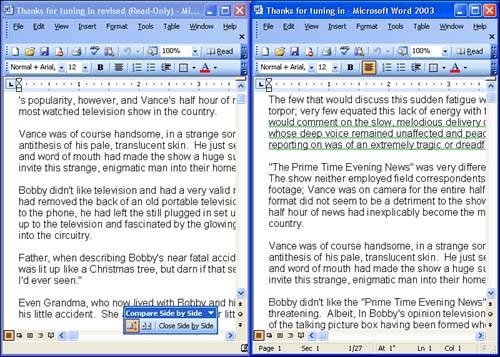Comparing Documents Side by Side
| In cases where you would like to compare two documents or two versions of the same document (saved under different filenames) you can use the Compare Side by Side feature on the Windows menu. This is a new feature in this latest version of Word. Open the documents in Word. Then use the Window menu or taskbar to go to the first of the two documents. To open the second document in a side-by-side window pane, select the Window menu, and then select Compare Side by Side With . The Compare Side By Side dialog box opens. Select the other document from the list provided in the dialog box. The two documents will appear side by side in the Word application window as shown in Figure 8.9. Figure 8.9. You can view documents side by side in the Word window. By default, the two documents are synchronized when you scroll in either document. So you can advance through the documents at the same pace as you scroll up or down. If you want to turn off the synchronized scrolling and scroll through each document independently, click the Synchronous Scrolling button on the Compare Side by Side toolbar. When you have completed viewing the two documents in the side-by-side windows, click Break Side by Side on the Compare Side by Side toolbar and you will be returned to individual document windows. |
EAN: N/A
Pages: 660