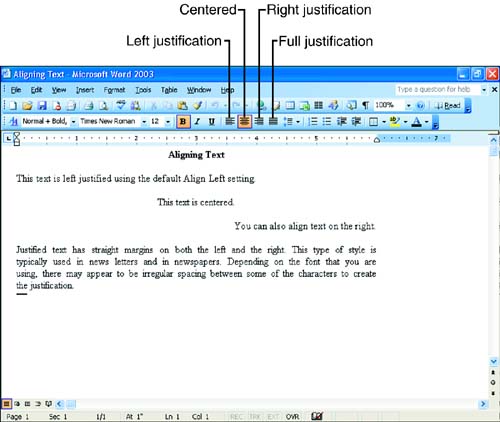Aligning Text
| Another important basic attribute of the text in your documents is how that text is oriented on the page. When you first start typing in a new document, all the text begins at the left margin and moves to the right as you type; this means the text is left-justified using the default align left feature. Left-justified text is characterized by text that is straight or unvarying on the left margin but has a ragged right-edged margin. Text that serves a special function in a document, such as a heading, would probably stand out better in the document if it is placed differently than the rest of the text. Word makes it easy for you to change the alignment of any text paragraph. Several alignment possibilities are available:
Figure 5.3 shows examples of each of the alignment possibilities. Figure 5.3. You can align the text in your document to suit your particular needs on a document page. The easiest way to change the alignment of text in the document is to use the alignment buttons on the Formatting toolbar. Also, a button exists in the Paragraph dialog box for each of the alignment possibilities. These justification buttons can be used to align new text or selected text. Again, if you are typing new text with a particular justification, your selected justification will still be in force even after you press Enter. You must change the justification as needed. |
EAN: N/A
Pages: 660