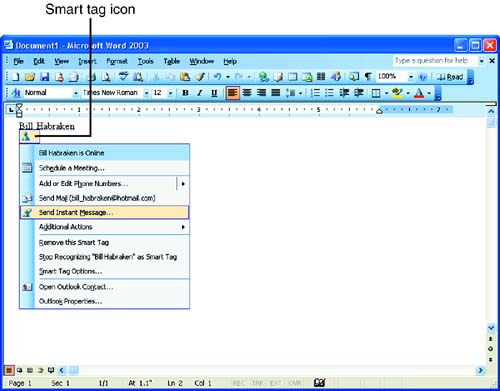Office Instant Messaging
| Microsoft Office XP introduced smart tags to the Office applications. A smart tag is a special shortcut menu that provides you with additional options related to a particular feature. There are paste smart tags, AutoCorrect smart tags, and smart tags for dates, times, and addresses that you place in your Office documents. Office 2003 has added a new Person Name smart tag that flags contact names that you have added to your Outlook Contacts list and provides the Windows Messenger address for the contact.
For example, if you create a document that includes the person's name, the name will be flagged with the Person Name tag (the name will be underlined with a dashed red line). Point at the name and click the smart tag icon that appears (the icon looks like the Windows Messenger icon, see Figure 1.6). On the menu that appears, select Send Instant Message . Figure 1.6. Send instant messages directly from your Office applications using the Person Name smart tag. A Windows Messenger window will open . You can now send your instant message as needed.
|
EAN: N/A
Pages: 660