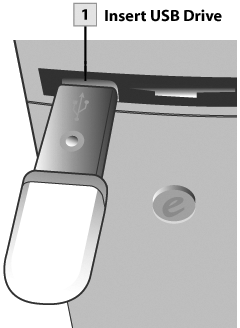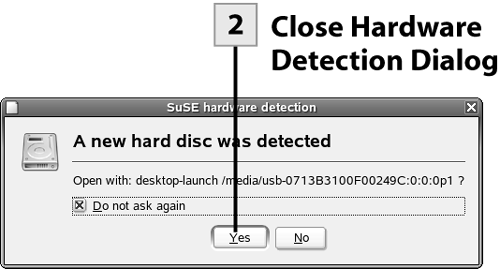52. Access and Save Files to a USB Memory Stick
| < Day Day Up > |
| You can access files from portable media such as USB memory stick drives. When the drive is attached to your computer, it acts the same as any other drive, and you can save, copy, move, and delete files on the drive. When the drive is attached to the system, it is mounted by the system, so you can find it anytime that you need it in the /media folder in the file system.
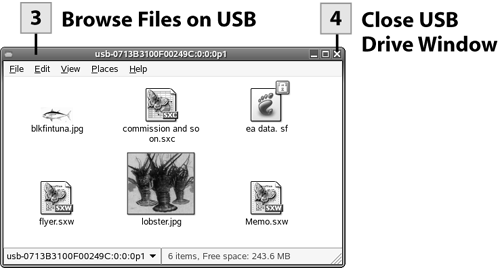
Tip To remove the USB drive, make sure that you close all applications and applets accessing the drive. You can then remove the drive. If this makes you queasy, open a terminal window, type su, and then press Enter. Type the root password (and press Enter). Type umount /media/usb* and press Enter. You can type exit and then press Enter to exit as root, and then type exit and press Enter again to close the terminal. In some cases, the light on the USB drive will still be blinking, but you can now remove it. If you still don't want to just yank out the drive, power down the system and then remove the USB drive.
Tip If you close the USB drive's Nautilus window, you can reopen it at any time. Open the Computer window (double-click on the Computer icon on the desktop) and then open the Filesystem. Open the /media folder, and the USB drive appears as an icon. Double-click the icon to open the drive. |
| < Day Day Up > |
EAN: 2147483647
Pages: 244
 Before You Begin
Before You Begin