102. Use the Stylist
| < Day Day Up > |
| The Stylist provides a number of predefined styles including character and paragraph styles. The Stylist can be opened by selecting the Stylist button on the Function bar.
Tip You can dock the Stylist. Hold down the Ctrl key and drag the Stylist to the left side of the Writer window. The Stylist will be docked to the left of the Main toolbar. To undock the Stylist hold down the Ctrl key and drag the Stylist (by the top of the Stylist pane) back onto the Writer application window.
Tip Use the buttons on the top left of the Stylist to switch between the different types of styles available such as character and paragraph. 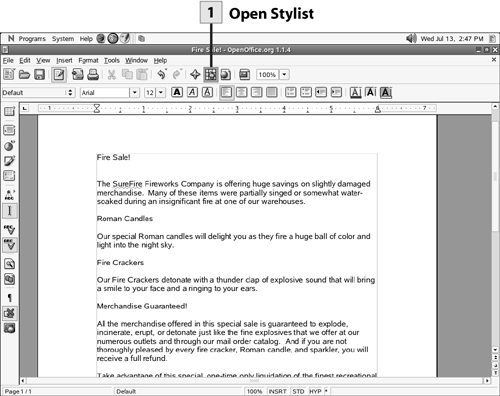 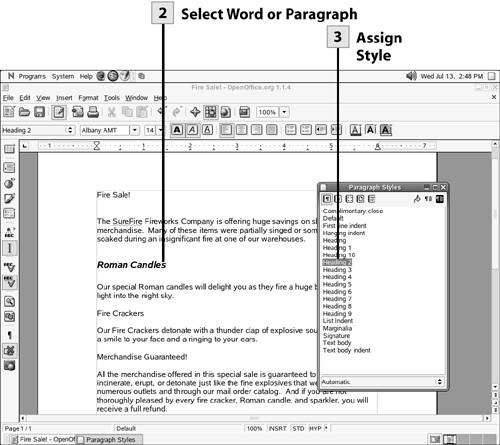 |
| < Day Day Up > |
EAN: 2147483647
Pages: 244
 Before You Begin
Before You Begin