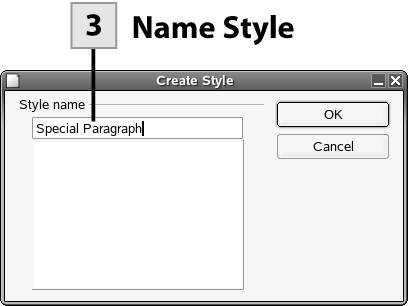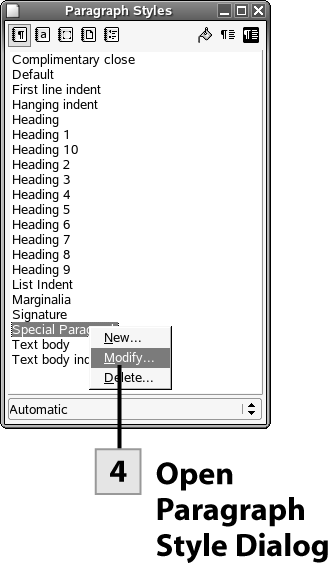| You can create your own styles, which are then added to the Stylist for easy access. Styles can quickly be created by formatting text or paragraphs and then creating a new style based on the current formatting of selected text or paragraphs. Paragraph styles, which are often the most useful style to create, can contain both font attributes and paragraph attributes such as alignment. So, you can create your own heading styles or special paragraph styles and then apply them as needed.  Before You Begin Before You Begin
101 About Writer Styles 102 Use the Stylist |
 Format Paragraph Format Paragraph
Format a paragraph with character and paragraph formatting attributes as needed.
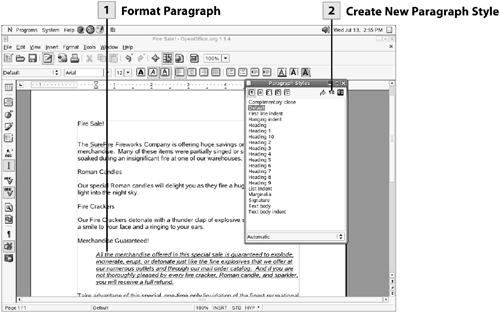 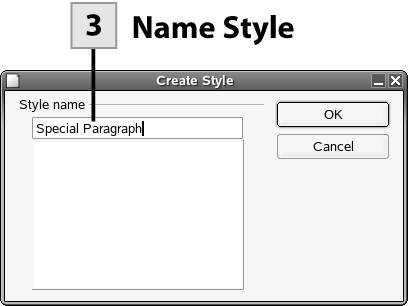 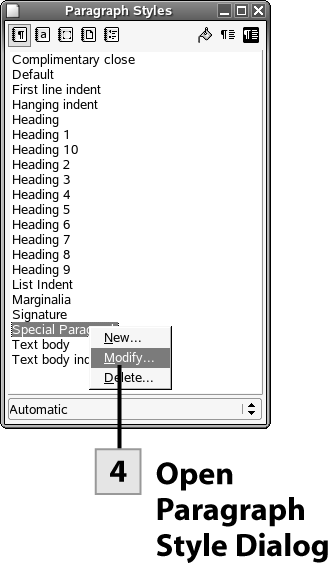 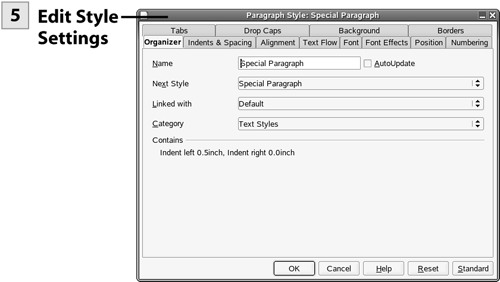
 Create New Paragraph Style Create New Paragraph Style
In the Stylist window (select the Stylist button on the Function bar if the Stylist is not open), select the New Style from Selection button. The Create Style dialog box opens.
 Name Style Name Style
Type a name for the style in the Create Style dialog box; then click OK. The new style appears in the Stylist's style list. You can now assign the style to other paragraphs as needed.
 Open Paragraph Style Dialog Open Paragraph Style Dialog
You can edit the various formatting options for a style that you have created. Right-click on the style in the Stylist's style list and select Modify. The Paragraph Style dialog box opens.
 Edit Style Settings Edit Style Settings
Use the various tabs in the Paragraph Style dialog box to change the formatting options for the style. After you have completed your changes, click OK. You can now assign the edited style to text in the document.
Tip You can also update a style by changing the formatting on a paragraph that has been assigned the style. Then in the Stylist, select the Update Style button in the upper right of the Stylist window.
| 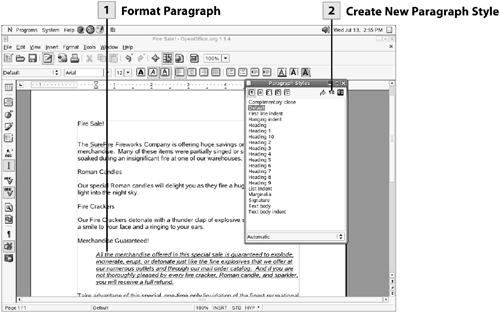
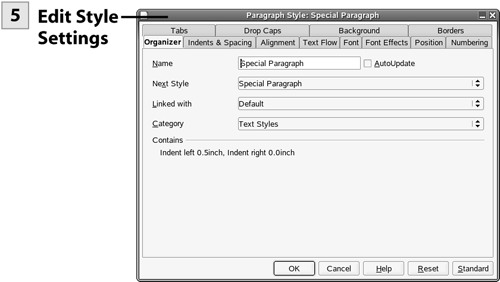
 Before You Begin
Before You Begin