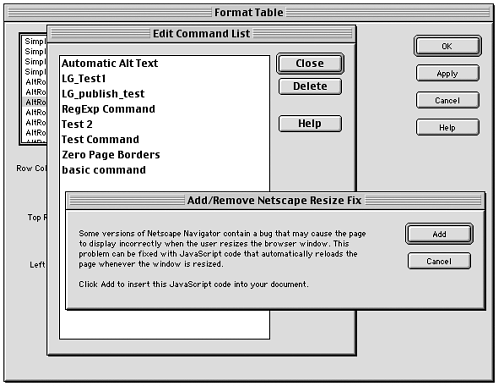Buttons
ButtonsThe buttons referred to here are those that Dreamweaver inserts into dialog boxes for objects, behaviors, and commands. You have no control over how these buttons look, other than to specify the text labels that appear in command buttons. Buttons In Objects and BehaviorsFor dialog boxes belonging to objects and behaviors, OK and Cancel buttons are supplied automatically by Dreamweaver. A Help button will be supplied automatically if you include the displayHelp() function in your code. Because you have no control over any of these, there are no user interface guidelines for them. Buttons In CommandsFor commands, Dreamweaver places whatever buttons you specify along the right edge of the dialog box. Because you determine which buttons appear and in which order, they are subject to interface requirements and suggestions. In particular:
Any button whose purpose is to help the user set values in the form (for instance, a Browse button) should be defined as part of the form, and should appear next to the field it's associated with. Figure B.17 shows various buttons in command dialog boxes. (Note that OK is not always the appropriate value for the OK button.) Figure B.17. Several command dialog boxes, showing the types of buttons appropriate to this extension type. Buttons In Property Inspectors/Floating PanelsNo buttons are automatically created for either Property inspectors or floating panels. All buttons must therefore be defined as part of the form, using the <input> tag. If a button is associated with a particular form element, such as a text field, place it next to that item. If the button is to be created from an image, use <input type="image"> . |
EAN: 2147483647
Pages: 141