MIDI Channels
| [ LiB ] |
MIDI Channels
A MIDI channel is added to the Mixer window each time you create a MIDI track in the project window. As you saw in the "VSTi and Rewire Channels" section, even if these instruments are considered as audio plug-in effects, you still need MIDI to record events that will be played by these audio effects, and as such, they are also MIDI-triggered instruments needing a MIDI channel. The MIDI channel in the Mixer window displays an exact replica of the MIDI Channel section in the Inspector area with the exception of the View Options menu. The function of each control found in Figure 12.13 is described in the following list:
Figure 12.13. The MIDI channel in the Mixer window.
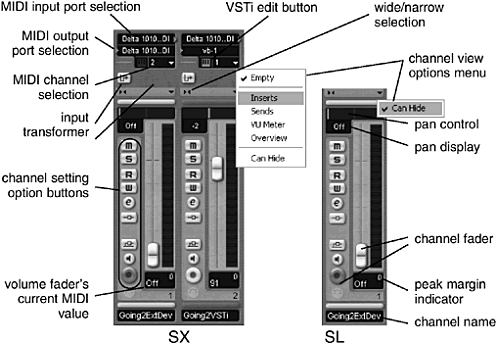
-
MIDI Input and Output port selection fields (SX only). Chooses the source and destination of MIDI events for this channel.
-
MIDI Channel selection field (SX only). Chooses the destination channel for your MIDI events.
-
VST Instrument Edit button (SX only). Opens the VSTi interface panel and makes parameter changes to the instrument or loads and changes presets into the VSTi.
-
Input Transformer button (SX only). Accesses the Input Transformer panel for the selected track.
-
Wide/Narrow Toggle. Serves same function as with audio channels described earlier in this chapter.
-
Channel View Options menu. Serves same function as with audio channels described earlier in this chapter.
-
Pan control and display. Displays a numeric and graphic representation of the pan setting for this channel. Ctrl(PC)/
 (Mac)-clicking brings the pan back to its center position, which is represented by a C in the numeric display. The pan control actually corresponds to the MIDI Controller #10.
(Mac)-clicking brings the pan back to its center position, which is represented by a C in the numeric display. The pan control actually corresponds to the MIDI Controller #10. -
Channel Setting Option buttons . Same buttons found in the MIDI Channel section in the track's Inspector area. Whatever settings you made in the Inspector are displayed here and vice versa. These functions are Mute, Solo, Read, Write, Open Channel Editor panel, Insert Bypass, Send Effect Bypass, Monitor Input, and Record Enabled. Below the Record Enabled button is the MIDI channel icon. This corresponds to the same icon found on the show/hide audio channels in the Common panel of the Mixer. When you enable this button in the Common panel, all MIDI channels will be hidden from view.
-
Channel Fader. Controls the MIDI Controller #7 (Volume), which can only be an integer value between 0 and 127. You should also be aware that the fader's default position is set at 100; holding down the Ctrl(PC)/
 (Mac) key as you click on the fader's handle will bring it back to this value. You can also hold the Shift key down while moving your fader to get a greater level of precision. The level display on the right of the fader, unlike the audio channels, does not represent the output level of the instrument. This level cannot be monitored because the sound of the MIDI instrument is not monitored through the MIDI channel itself. In fact, this represents the velocity value of Note On and Note Off messages. Changing the volume level with the fader to the right does not, therefore, affect the level displayed in this bar, and no digital clipping can occur because of high velocities being monitored by this display.
(Mac) key as you click on the fader's handle will bring it back to this value. You can also hold the Shift key down while moving your fader to get a greater level of precision. The level display on the right of the fader, unlike the audio channels, does not represent the output level of the instrument. This level cannot be monitored because the sound of the MIDI instrument is not monitored through the MIDI channel itself. In fact, this represents the velocity value of Note On and Note Off messages. Changing the volume level with the fader to the right does not, therefore, affect the level displayed in this bar, and no digital clipping can occur because of high velocities being monitored by this display. -
Current MIDI value and Peak Margin Indicator. Both fields display MIDI values. The first represents the current position of the MIDI fader, and the second represents the highest MIDI note on velocity value.
| [ LiB ] |