AOL INSTANT MESSENGER (AIM)
KISS OFF AIM ADSThe Annoyance:Those ads at the top of AIM are about to drive me around the bend. I do not want to search for homes for sale; I'm perfectly happy where I live. Isn't there some way to turn them off? The Fix:There are a lot of free and commercial AIM ad-blockers out there, but the very best in my opinion is DeadAIM, available from http://www.jdennis.net. True, you'll have to pay $5 for it via PayPal, but this nifty little utility goes well beyond just blocking ads. With AIM, it's generally all or nothingblock all ads, or block none. With DeadAIM, however, you can let some through and not others, log everything from chats to events to sounds, customize your Buddy List, and more. You can even change the way AIM looks, turning it transparent by varying degrees so you can see right through it. Alternatively, if you're a real cheapskate, you can get the free AIM Ad Remover from http://www.necrocosm.com. DOES AIM INSTALL SPYWARE?The Annoyance:I scanned my PC for spyware using Ad-Aware, and I found a program on it called WildTangent, apparently installed along with AIM. WildTangent collects anonymous information about your computer, including what game components you have installed, your computer's CPU speed, and your video card configuration, and sends it to AOL. Is it spyware, and can it be removed? The Fix:Here's an instance where spyware is in the eye of the beholder. AOL and WildTangent say that the information is not tied to your computer and is not shared with anyone else. That may be small solace; if you like, you can remove WildTangent with Ad-Aware, and AIM will still work just fine. (For details, see the "Spyware" section in Chapter 9.) If you don't want to use Ad-Aware to remove WildTanget, you can do it yourself. Go to http://wildtangent.custhelp.com and select the Uninstallation item. (If it's not there, search the help system for "How do I uninstall the Web Driver and games?") For more information about WildTangent, head to http://www.kephyr.com/spywarescanner/library/wildtangent/index.phtml. Tip: The newest version of AIM warns you before installing WildTangent. During installation, it asks if you want to play AIM-based games. If you say yes, it will install WildTangent. BE INVISIBLE IN PLAIN SIGHT WITH AIMThe Annoyance:I use AIM at work, because I need to communicate with my coworkers quickly and we're in different locations. But I don't want to be bombarded all day with IMs from other people. How can I be online, but hidden? The Fix:You can easily make yourself invisible to all AIM users except ones that you specify, so that only your coworkers can communicate with you. Simply click the Prefs button at the bottom of the AIM window (in some versions, you click Setup and then choose Preferences) and choose Privacy. Click the "Allow only the users below" radio button, type in the buddy names of your coworkers, and click OK. They'll be the only people who can "see" you. If, after work, you want to be open to the IM world, return to the same screen, click the "Allow all users to contact me" radio button, and click OK. USE AIM AND AOL AT THE SAME TIMEThe Annoyance:I often have AIM and AOL running at the same time. I didn't think this was a problem until I realized that if AOL is up and running, IMs sent to me go to AOL, not AIM! How can I stop this annoying practice? The Fix:You can't directly fix this, as this is the way AOL is set up to work. The only solution is to create a new AIM account that isn't tied to your AOL account and use that for instant messaging. That way, any IMs sent to you will always show up in AIM, even when AOL is running. To set up a new AIM account, run AIM, but don't log in. From the AIM screen, click Get a Screen Name. You'll be sent to a web page where you provide basic information, such as the new screen name you want to set up, your password, and so on. After you fill in the form, you'll have a new AIM account. If you have more than one account, you can switch between them by choosing the account from the Screen Name drop-down box on the login window, entering your password, and clicking Sign On. MY ROUTER BLOCKS AIM FILE TRANSFERS!The Annoyance:I just installed a home network, and now I can't transfer files using AIM. What's going on here? The Fix:Your router is blocking the AIM-to-AIM connection, so you need to reconfigure both AIM and your router to allow file transfers. With a Linksys router, for example, you'd follow these steps:
MAKE ICQ AND AIM TALKThe Annoyance:My best friend only uses ICQ, and I only use AIM. Even though America Online owns ICQ, the two IM apps apparently don't talk to one another. How can we bridge this gap? The Fix:Actually, the two messengers can now talk to one anotherAOL put them on speaking terms without any fanfare. Although it's not obvious how to do it, if you're an ICQ user, you can put an AIM friend on your Buddy List, be notified when he's online (and vice versa), chat, and so on. The same holds true for an AIM user. In ICQ, to add an AIM user to your Buddy List, click Add/Find and go to the Add/Invite User tab. Select Add AOL Screen Name, type in your buddy's screen name, and click Add. Then add him to your Buddy List as you would any ICQ user. In AIM, click the Setup button at the bottom of the screen, select Add a Buddy, then type in your friend's ICQ number. AIM will instantly recognize it as an ICQ member and will add it to your Buddy List, with the letters "ICQ" after the number. A dialog box will appear, letting you assign the ICQ buddy a name, so that instead of seeing 72020344 ICQ, for example, you could see something like JoeyBoy. SHRINK YOUR BUDDY LISTThe Annoyance:Maybe I'm just a popular guy, but I have a huge Buddy List. The problem is that every time I sign in, all of my Buddy Group lists expand, and the result is as long as the Dead Sea scrolls. I collapse the groups, but the next time I log in, there they are again, expanded. The Fix:The solution lies in the Windows Registry. Here's what to do:
WHY CAN'T I RESIZE MY AIM SCREEN?The Annoyance:I'm constantly fiddling with the size of my AIM window, and I think I've pushed AIM too farnow I can't change its size, no matter what I do. What happened? What's the fix? The Fix:Sometimes, for no apparent reason, AIM suffers brain lock and refuses to let you change its window size. You'll have to edit the Windows Registry to fix the problem. Here's how:
USE AIM WITHOUT INSTALLING ITThe Annoyance:I'm using a friend's PC, and he doesn't have AIM installed and won't let me install it on his computer. Is there another way I can keep in touch via AIM? The Fix:There's a web-based version of AIM that looks and works just like the real thing. To use it, go to http://www.aim.com/get_aim/express and click the Start button. Then log in and use AIM as you normally would. Note that if your friend has a pop-up blocker installed, you won't be able to use AIMthe pop-up blocker will stop various AIM windows from launching, including your Buddy List. To get around this problem, either disable the pop-up blocker or add http://aimexpress.aim.com to the list of allowed domains. (For information on adding domains to the list of allowed pop-ups, see "Pop Away Pop-Ups" in Chapter 5 and "I Want My Pop-Ups! (Well, Some of Them)" in Chapter 5.) If you're an ICQ fan, its web equivalent is at http://go.icq.com. TURN OFF AIM ANNOUNCEMENTSThe Annoyance:All day long, big, annoying windows pop up in the Windows System Tray, telling me whenever one of my AIM buddies has signed in, signed out, taken a break, come back from a break, or even taken a breath, it seems. How can I turn them off? The Fix:Easy: choose MyAIM SHUT UP AIMThe Annoyance:If I hear one more sound effect from AIM, I am going to tear my speakers out of their jacks. I'd like a gentle audio notification when a buddy comes online, but I don't want a constant bombardment of sounds for other notifications. The Fix:To stop the madness entirely, go to MyAIM STOP OBNOXIOUS AIMERSThe Annoyance:I continually get obnoxious IMs from one person when I use AIM. I ended up blocking the person from sending me messages, but I'd like to warn others to beware of him. What can I do? The Fix:You can issue an AIM warning about a user. Everyone in AIM-land can see the user's warning level and can decide whether to block messages from that user. The user's ability to send and receive messages is limited, too; with each new warning he can send and receive fewer and fewer messages, until ultimately he can't send or receive any messages at all. You can only issue a warning when you're in an IM session with that user; you can't issue warnings after the fact. To issue a warning when you're in an IM session, choose People Figure 7-16. If someone is being obnoxious, issue a warning via AIM.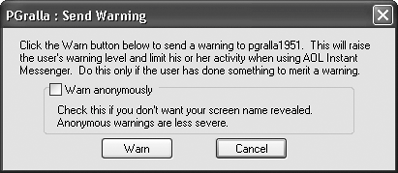 You'll get a notice that the person's warning level has been increased. For the first offense, the level is increased to 20%. According to AOL, each warning increases a user's warning percentage by 20%so five quickly issued warnings could effectively shut down that person's ability to IM. (Note however, that each of those warnings must come from a different person.) The offender will receive a notice that a warning has been issued, and unless you sent it anonymously he'll be told it's from you (see Figure 7-17). Figure 7-17. Here's the message a user receives when a warning is issued against him.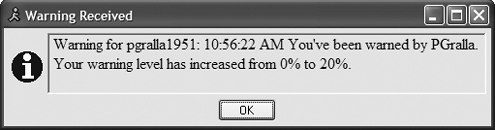 From now on, that person's warning level will appear next to his name in people's Buddy Lists, as shown in Figure 7-18, and in the upper-righthand corner of the chat window during any instant messaging session. There's no appeal procedure for the offender. Over time, the offender's warning percentage decreases, until he falls below a "critical" level (as AOL puts it) and can send IMs again. Figure 7-18. Users' warning levels appear next to their names in other people's Buddy Lists.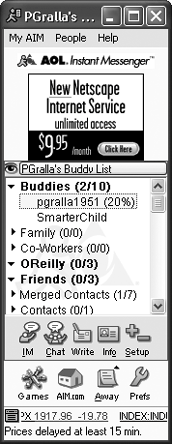
BRAVE NEW AIMBOTSThe Annoyance:I had a thoroughly bizarre IM conversation with a stranger the other day on AIMit was kind of like talking with a schizophrenic who was still learning English. I saved the log of the chat and showed it to a tech-savvy friend, who said I hadn't been talking to a person at all; it was an "AIMBot." What the heck is an AIMBot, and do they serve any useful purpose? The Fix:AIMBots combine artificial intelligence with instant messaging; they're buddy-cum-computer programs that respond to you more or less like a sentient being. And as you've discovered, some are more intelligent than others. You talk with AIMBots as you would any other buddy. Put them on your Buddy List and start chatting; they'll respond, and the "conversation" is on its way. Some AIMBots are designed to deliver information, and they do a surprisingly good job once you learn how to use them. The best of the bunch is SmarterChild (http://www.smarterchild.com), which can find news stories, gather stock quotes, and perform other research tasks. You can converse with SmarterChild like you would with any other AIMBot, but with a twist. If you want to see the latest news stories, type "Get the latest news," "news," or a similar variant. If you want to see news about a particular subject, type "news" followed by the subject, such as "news iraq." To get information about anything, type in a phrase. For example, type in "Romeo and Juliet," and you'll get a menu that will let you choose what kind of information you want about the playyou can opt to read the entire play, search the play for a word or phrase, and more.
To find an AIMBot, go to http://runabot.com and scan the lists of the most popular AIMBots, Editor's Picks, and so on. You can even create your own AIMBot using tools you can download from the site. Many people believe that in the future, AIMBots and other instant messaging bots will be used for customer serviceask them questions, and they deliver answers. Given the current state of bot development, that sounds awfully optimistic, but considering the lousy state of customer service, we could do worse. |
EAN: 2147483647
Pages: 89
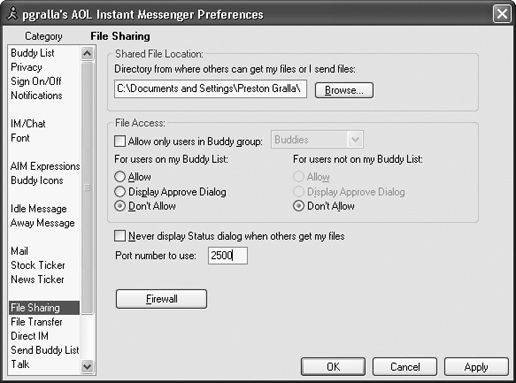
 Port Triggering.
Port Triggering.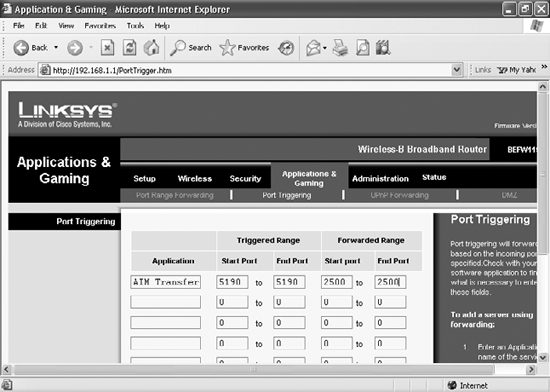
 Edit Preferences
Edit Preferences