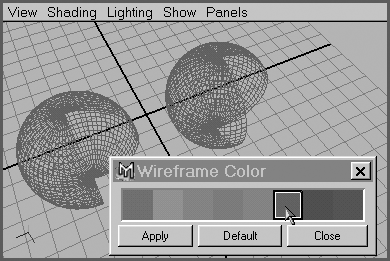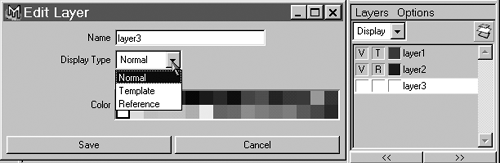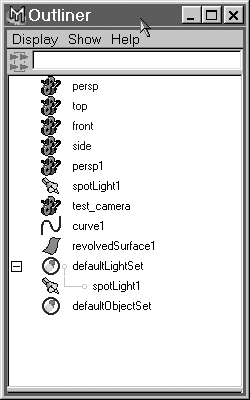Differences in Scene Organization
| |
| Groups Maya's groups do not open or close; they simply create a hierarchically higher node that can be animated. Use the up arrow key to go from selecting a group member to selecting the entire group . You use the up arrow and down arrow keys for navigating any hierarchy. Wireframe colors Maya has far fewer wireframe colors than max does, but you can change them easily. Simply select an object and choose Display Wireframe Color on the menu to get a display of eight color swatches (see Figure A.13). Note that the wireframe color isn't apparent until the object is deselected, just as in max. Instanced objects always have the same wireframe color . Figure A.13. Eight colors are available for wireframes in Maya. Layers Maya allows full layers as 3D Studio VIZ does; max currently does not have layers. Instead of "freezing" a layer, Maya uses the terms Template and Reference , with a T or R showing in the Layers section to indicate the display type (see Figure A.14). The V toggle is for visibility of a layer, enabling you to hide entire layers. Template and Reference are both frozen display types, but Reference allows you to snap to the frozen object. Also, Reference objects still appear in the panels but don't render. In Maya you have 32 additional colors to signify layer color in wireframes, and layer color overrides wireframe color. Figure A.14. Setting the display type for layers. Picking objects by name In Maya, this is done with the Outliner window (see Figure A.15), which can appear as a floating window or be assigned to any panel. The Outliner can display every scene element, even all attributes and construction components . It can display objects alphabetically or hierarchically. It shows hidden objects (displayed in blue text), so this is where you would "unhide by name," as in max. Also, parented objects appear in green as a reminder. When selecting objects in the Outliner, Shift acts like a select macro ”in a list of objects, you can Shift-click the top object, and then Shift-click the bottom object, and all the objects in between will be selected. Shift doesn't deselect objects in the Outliner. Ctrl acts as a single select toggle in the Outliner, selecting deselected objects or deselecting selected objects. Figure A.15. The Outliner lists all scene entities for easy "pick by name" selections. Hiding/displaying objects Maya allows you to hide objects globally (from all panels and from Rendering) and by type, per panel (but not from Rendering). To globally hide an object, use Display Hide. You can hide just the selected or deselected objects, or you can hide entire categories and types of objects. To locally hide a category of object types in one of Maya's panels, use that panel's Show pull-down, where you can include or exclude scene elements, such as NURBS, polygons, lights, cameras , and so forth, in each panel. By contrast, objects can be globally hidden in max, but all max viewports respond together. The Show pull-down also offers the unique Isolate option, which forces that panel to display only the currently selected object. Setting preferences and choosing units Maya has a completely different set of preferences than max does, but you should look them over as you begin working with Maya. To display them, choose Window Settings/Preferences Preferences, or click the Animation Preferences button to the right of the key-shaped Auto Keyframe button at the interface's lower right. This dialog box has more options than in max, so instead of tabs at the top, there's a Categories list to the left to show preferences for each. The units setting appears under the Settings category. |
EAN: 2147483647
Pages: 201