| Novell's NetWare Administrator utility has been around as long as NetWare 4 has been shipping. It has been the primary interface most administrators are familiar with for administering DS trees. NetWare Administrator provides the following functionality: -
A graphical view of the DS tree -
The capability to view and modify DS object attributes -
The capability to hide objects from view based on object class -
The capability to manage DS and file system rights from a single interface -
Snap-in capabilities to manage extensions to DS -
The capability to manage multiple trees from the same session -
The capability to make attribute value changes to multiple User objects simultaneously -
The capability to search the tree for objects based on a single criterion (for example, find all User objects whose Given Name attribute is equal to Peter ). Over the years , Novell has shipped different versions of the NetWare Admin-istrator tool for different platforms, and the tool has evolved considerably. Table 12.1 outlines some of the differences between the various versions. Table 12.1. Releases of NetWare Administrator and Their Features | UTILITY NAME | SHIPPED WITH | FEATURES/LIMITATIONS | | NWADMIN.EXE | NetWare 4.0x | 16-bit for Windows 3.x, extendable through snap-in development | | NWADMN3X.EXE | NetWare 4.10 and NetWare 4.11 | 16-bit for Windows 3.x, extendable through snap-in development | | NWADMN95.EXE | NetWare 4.11 | 32-bit version for Windows 95/98; snap-in information stored in registry; extendable through snap-in development | | NWADMNNT.EXE | NetWare 4.11 | 32-bit version for Windows NT; snap-in information stored in registry; extendable through snap-in development | | NWADMN32.EXE | NetWare 5.0 and higher | Snap-in information not stored in registry ”snap-ins loaded from the snap-ins directory on the server; same 32-bit executable for Windows 95 and higher; extendable through snap-in development |
This section focuses on NWADMN32.EXE ” generally referred to as NetWare Administrator ”the version that Novell ships with NetWare 5 and higher.NetWare Administrator is not included with eDirectory but can be used to manage eDirectory. NOTE Snap-in DLLs written for older implementations of NetWare Administrator may not work with newer versions of the utility. If you are currently using an older version of NetWare Administrator and find that the newer version does not support the snap-ins you need, you should contact the manufacturer of the product the snap-in is written for to get an update.
You can extend NetWare Administrator through the use of snap-ins. There are two types of snap-ins that can be set up for the utility: -
Snap-in object DLLs ” These DLLs enable you to administer additional object classes with NetWare Administrator. A snap-in object DLL handles object creation and modification and is used to define the property pages shown by NetWare Administrator. -
Snap-in viewer DLLs ” These DLLs enable you to look at objects in DS differently than through the tree view. These viewer DLLs add items to the Tools menu. Several Novell products add snap-in viewer DLLs; GroupWise is one such product that includes this type of snap-in DLL. Installing these snap-in DLLs is very easy. In the SYS:PUBLIC\WIN32 directory on the server is a subdirectory called SNAPINS ; you simply copy the DLLs into that directory. When NetWare Administrator starts, it checks for and uses the DLLs located in that directory. Some snap-ins are compiled only for use on Windows 95/98 or Windows NT. When you move DLLs from older versions of NetWare Administrator, some features may only be supported by one operating system or another. The latest version of NetWare Administrator takes this into account by adding subdirectories underneath the snap-ins directory ”one for Windows NT “only snap-ins ( NTONLY ) and one for Windows 95/98 snap-ins ( 95ONLY ). If you find that a snap-in doesn't work with one operating system or the other, you can copy it into the respective directory and prevent error messages from appearing in the unsupported operating system. Snap-ins are created using Novell's Software Developer Kit (SDK), which isavailable for free through Novell's DeveloperNet Web site (http://developer.novell.com). Development of snap-ins is beyond the scope of this book; for more information on this topic, visit the Novell DeveloperNet support Web site. NOTE NetWare Administrator does not allow you to view the properties of an object if it doesn't have a snap-in to handle that class of object. You can only delete, rename, or move such an unmanageable object. ConsoleOne, on the other hand, allows you to examine the object's properties even if it doesn't have a snap-in for it; you can use the Others tab to examine the information.
TIP If you are not a programmer but have a need for custom NetWare Administrator snap-ins, you might want to look into the ScheMax product discussed later in this chapter.
The primary function NetWare Administrator is typically used for is managing users. Figure 12.1 shows the NetWare Administrator Identification page. This page, shown by default when you open the User object's properties, includes information used to identify the user; none of this information is used by the workstation, the server, or DS. On the right-hand side is a list of tabs that allow you to modify other information associated with a User object, including password limitations, login restrictions, and the personal login script. Figure 12.1. The Identification page in NetWare Administrator. 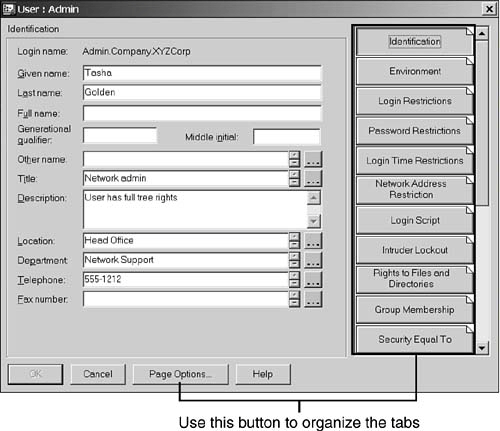
You can arrange the order of the tabs such that the most frequently used ones are grouped together and placed near the top. You can also hide any tabs that you do not use. To change the order of the tabs, you can click the Page Options button to open the Page Options dialog, which is shown in Figure 12.2. When a tab is moved to the Available Pages pane, it is no longer listed in the main dialog. Figure 12.2. Configuring page options. 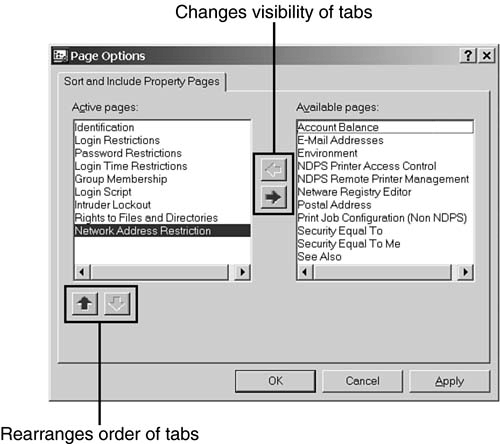
TIP Each object class has its own set of pages. Therefore, changes made in the Page Options dialog are specific to the object class and are not global.
To configure what object classes are displayed and their display order in the browser windows, you select the View drop-down menu and then select Sort and Include (see Figure 12.3). Figure 12.3. Configuring browser display options. 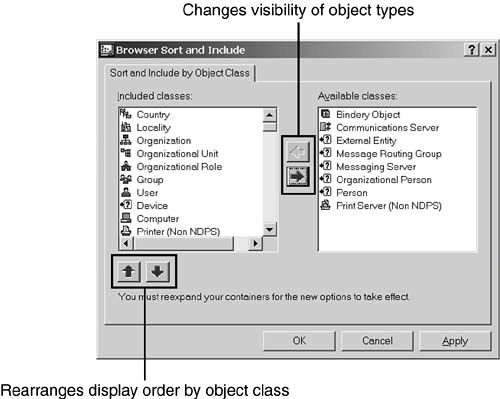
You will become very familiar with NetWare Administrator because user administration tends to be the most time-consuming task for an administrator. After the network is established, the users are the most dynamic part of the network and require the most attention. Therefore, we will move on from this topic to administration of the other standard class objects in this chapter. Chapter 14, "eDirectory Management Techniques," describes tips and tricks that make administration simpler and covers more information on user creation and administration. |