Change Colors on Your Blog
| The fastest way to customize a blog template is to change colors. In the blog template, scroll down from the top until you find a CSS rule that looks like this: body { background:#aba; margin:0; padding:20px 10px; text-align:center; font:x-small/1.5em "Trebuchet MS",Verdana,Arial,Sans-serif; color:#333; font-size/* */:/**/small; font-size: /**/small; }This CSS rule applies to the background of the entire page. The background:#aba property tells the browser what color to use for the background of the page. In this case it's aba, which is a shortened form of hexadecimal aabbaa, a somewhat greenish blue color. The hexadecimal color format applies to web safe colorsor colors that all web browsers and the computer operating systems they run on display correctly. You can learn more about hexadecimal colors at these websites:
Try a white background by changing background to look like this: background:#ffffff; ffffff is pure white; 000000 is pure black. So now the entire body section should look like this: body { background:#ffffff; margin:0; padding:20px 10px; text-align:center; font:x-small/1.5em "Trebuchet MS",Verdana,Arial,Sans-serif; color:#333; font-size/* */:/**/small; font-size: /**/small; }Notice that the only change is the background property. Copy the entire template by pressing Ctrl+A ( Figure 13.5. Changing the background color on a blog template is simple.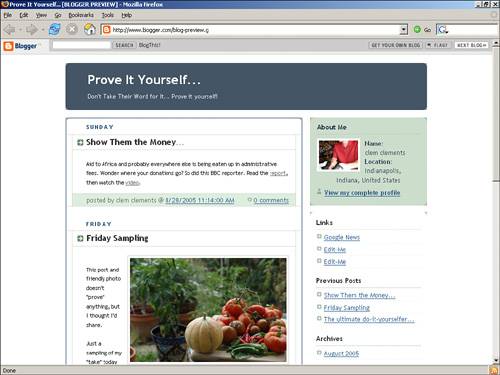 Experiment further with the background by adding an image to the background, as you'll see in the next section.
|
EAN: 2147483647
Pages: 138
 +A on the Mac); then paste it into the template page on the blog. Preview the change (see Figure 13.5).
+A on the Mac); then paste it into the template page on the blog. Preview the change (see Figure 13.5).