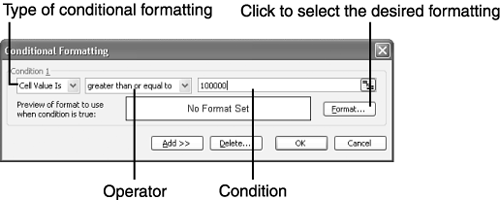Using Conditional Formatting to Flag Entries
| You can apply conditional formatting to a cell to make Excel display a value in a unique way if the value falls within a certain range. For example, you can apply a conditional format telling Excel that if this value falls below 0, it should shade the cell red and place a big, thick border around it to alert you. To apply conditional formatting, follow these steps:
|
EAN: 2147483647
Pages: 189