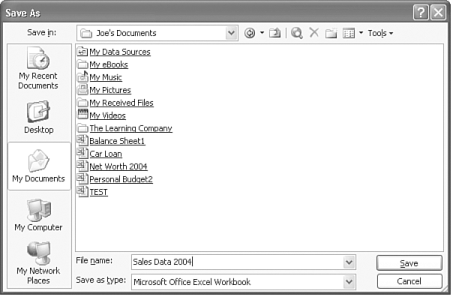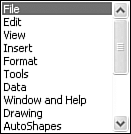Making Selections in Dialog Boxes
| Excel executes many commands as soon as you enter them. If you choose to cut data, Excel instantly removes it from the workbook. For some commands, however, Excel requires additional input from you. If you open the File menu and select Save As, for instance, Excel displays the Save As dialog box, as shown in Figure 2.9, asking you to type a name for the workbook and specify the disk drive and folder in which you want it saved. Figure 2.9. Dialog boxes request additional information. To respond successfully to a dialog box, you should know the various controls it contains. Table 2.4 lists the types of controls typically found in dialog boxes, along with a brief explanation of each control's purpose. Table 2.4. Dialog Box Controls
|
EAN: 2147483647
Pages: 189
- Access Control
- Security Architecture and Design
- Appendix C The Information System Security Architecture Professional (ISSAP) Certification
- Appendix D The Information System Security Engineering Professional (ISSEP) Certification
- Appendix E The Information System Security Management Professional (ISSMP) Certification