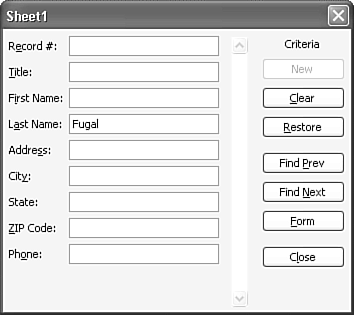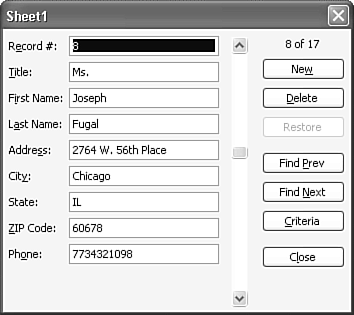Finding Records in Your Database
| Databases that contain only a handful of records are easy to search; you simply display the database and then scan through it to find the desired record. Some databases, however, can contain hundreds or even thousands of records, making it nearly impossible , not to mention tedious , to track down a specific record. Fortunately, Excel provides a tool that can help you locate records in your database. To find a particular record, follow these steps:
Excel also supports more general searches designed to turn up groups of records that match a range of criteria. For example, if you have a database of salespeople that includes each salesperson's total annual sales figures, you might enter >100000 (greater than 100,000) in the Sales field. The search would then return the records of all salespeople who had annual sales of more than $100,000. This type of criteria entry consists of a comparison operator (such as = or > or <), followed by a value or label entry. Table 11.1 shows the comparison operators that Excel supports. Table 11.1. Excel's Comparison Operators
You can also use the following wildcards when specifying criteria:
In the Name field, for instance, you might type M* to find everyone whose name begins with an M. To find everyone whose three-digit department code has 10 as the last two digits, type ?10 . |
EAN: 2147483647
Pages: 189