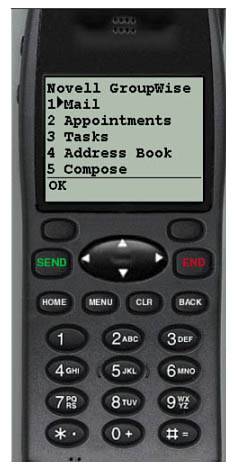Accessing Your GroupWise Mailbox from a Wireless Phone
| To access the GroupWise mailbox from a wireless phone, there are a few prerequisites that must be met. First, the phone must support the wireless application protocol (WAP). WAP was designed to allow wireless applications to work across different wireless network technology types. It was developed by the WAP Forum, which consisted of various wireless venders. Think of WAP as the vehicle that carries the data to your cell phone. To clarify why GroupWise WebAccess uses WML and HDML templates instead of a WAP template, you can think of WAP as the vehicle that brings WML or HDML content to a wireless device. WML (wireless markup language) and HDML (handheld device markup language) are the actual text documents that display content, and they sit on top of the WAP protocol. Hence, GroupWise uses the WML and HDML templates to create the content, which is delivered over the WAP protocol to the wireless device. If you have a WAP-enabled phone, the next step is to make sure that the phone service provider provides WAP service to the phone. Otherwise, you have this nice gadget that is acting like a traditional cell phone. You will not be able to access the GroupWise mailbox from it because you have not subscribed to this service. With a WAP phone and a subscription from the cellular phone service provider, you should be able to access the web server where your GroupWise WebAccess application is running. On the phone's browser, you enter the URL of the web server that is running the WebAccess application. Note If the web server does not have any WML or HDML pages to display, you will not be able to see the HTML web page that is the default from a WML/HDML device. You need to enter the /GW/WEBACC portion of the URL to direct the phone browser directly to the WebAccess application; for example, yourwebserverver DNS name/gw/webacc. When your phone accesses the GW/WEBACC page, you will be presented with a prompt to enter the GroupWise user ID. After entering the user ID and clicking OK, you will be prompted for the GroupWise password. You will then be given a simple menu option consisting of Mail, Appointments, Tasks, Address Book, Compose, Documents, Options, and Logout. You can scroll through them to perform different tasks. Figure 24.6 shows GroupWise wireless on a cell phone. Figure 24.6. WebAccess simple WML interface As an administrator, you can test WebAccess to verify that you can access your mailbox from a WAP-enabled cell phone. Instead of just telling the web browser to use the WML or HDML templates, you must use a WAP phone emulator. The reason for this is that the standard browsers out there do not support the WML or HDML protocols. WML was specifically designed for small handheld or wireless devices, and is not supported by the traditional web browsers. To test with a WAP emulator running on any Windows OS platform, go to www.openwave.com and download the OpenWave Phone Simulator. The Phone Simulator has a very simple install process for installing the WAP phone emulator. After it's installed, you can enter the URL in the GO field and press Enter. It should connect you to the URL that you specified and allow you to log into the WebAccess mailbox. |
EAN: 2147483647
Pages: 320