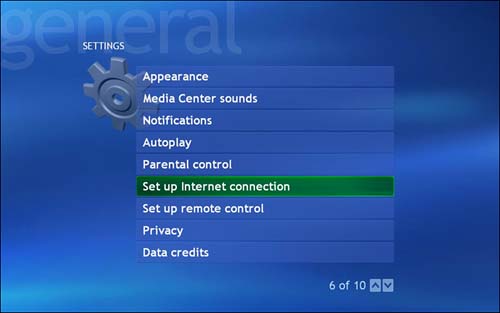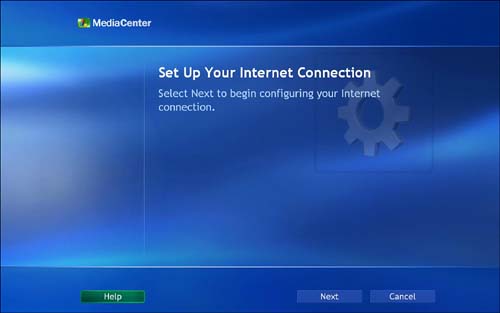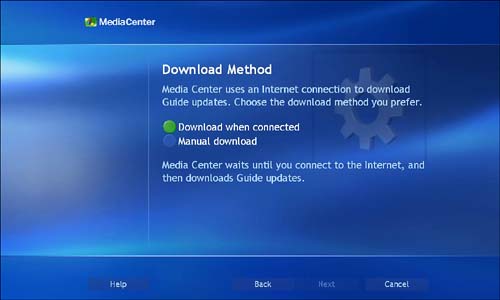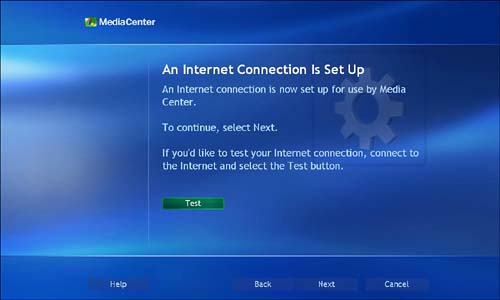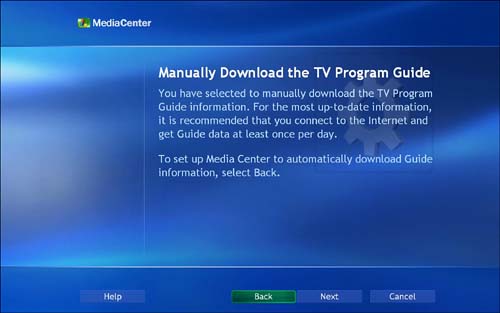Establishing Internet Connectivity with Media Center
| If this is your first experience establishing Internet access for your home, check out the choices available to you by reading the section "A Few Words About Your Internet Connection," in Chapter 1, "Preparing for XP Media Center." You'll need to do some basic research to find out which Internet service providers (ISPs) have offerings in your area, and which one makes the most sense for your lifestyle and pocketbook. After you have signed up and had your service enabled (including any physical equipment installation that may be required in the case of broadband or wireless connections), you're ready to hook up and get online. If you are setting up your Media Center for the first time, just follow the procedure for using the First Run Wizard as outlined in "Setting Up Your Internet Connection," in Chapter 3, "Getting Started and Taking the Tour." But what if you have already configured your Media Center PC for one ISP, and decide to switch? Or how about if you previously set up your machine to run without Internet service, and now want to add it? The First Run Wizard just mentioned won't come into play in such cases. Instead, you'll want to follow another procedure. To access it, choose Settings from the Media Center Start menu, and then select General, and Set Up Internet Connection (see Figure 23.2). Figure 23.2. The Set Up Internet Connection option in General Settings is the starting point to reconfigure your Web access. The first screen to be displayed is a confirmation screen (see Figure 23.3). Select Next to continue. Figure 23.3. Selecting the Set Up Internet Connection button leads to this confirmation screen. At this point, you are presented with a few choices for downloading program guide information (see Figure 23.4). At this stage, Media Center wants to know whether it should always try to connect automatically, wait until you are already connected to the Internet, or sit tight until you initiate a manual download of guide data. Figure 23.4. This screen allows you to specify your preferred download method. Download When ConnectedSelecting the Download When Connected option on the Download Method screen tells Media Center to wait until you establish an Internet connection before automatically pulling down guide information. If you connect to the Web only occasionally, this may be a better choice. When you select Download When Connected and choose Next, you will proceed directly to the An Internet Connection Is Set Up screen (see Figure 23.5). Figure 23.5. This screen announces that your Internet connection has been configured, and gives you an opportunity to test it. Manual DownloadWith the Manual Download option, Media Center lets you have complete control over the process of receiving guide data updates. Choose this if you want to initiate the update manually each time. (For instructions on getting guide data manually, see "Downloading Guide Data" in Chapter 7, "Finding Shows to Record.") When you choose manual download, Media Center will present you with some advice (see Figure 23.6): "For the most up-to-date information, it is recommended that you connect to the Internet and get Guide data at least once per day." If that gives you any second thoughts, you can simply select Back to configure an automatic download instead. Figure 23.6. This confirmation screen gives you another opportunity to allow Media Center to download guide data automatically. Select Next, then Finish to complete the Internet connection setup process. |
EAN: 2147483647
Pages: 159
- Key #1: Delight Your Customers with Speed and Quality
- Key #2: Improve Your Processes
- Key #4: Base Decisions on Data and Facts
- Making Improvements That Last: An Illustrated Guide to DMAIC and the Lean Six Sigma Toolkit
- The Experience of Making Improvements: What Its Like to Work on Lean Six Sigma Projects