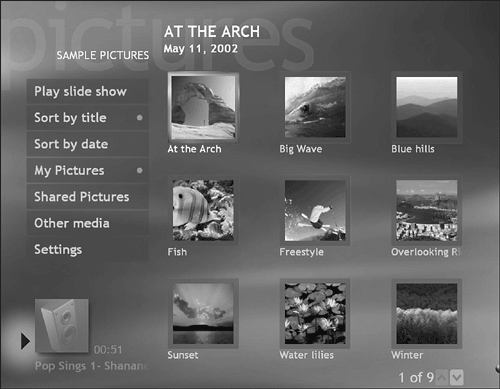Adding a Music Background
| Now it's time to add some real pizzazz to your visual display by delighting the ears as well as the eyes. Once again, Media Center makes it easy. Here's all that's required to add a soundtrack to your instant slide show:
tip
Admittedly, this procedure is a bit kludge . Don't be surprised if Microsoft creates an even easier way to achieve this effect in a subsequent revision of the Media Center software. The capability to store your music preference and launch a "scored" slide show with one or two button presses would also be a welcome enhancement. |
EAN: 2147483647
Pages: 159