Chapter 19: Creating the Online Appraisal Application
|
In the previous chapter, you learned about the problems Electric Components, Inc. was having with its appraisal process. The development team had identified the functional specifications for an online appraisal application. In this chapter, you'll create the online appraisal application based on these functional specifications. You'll create components, such as employee validation and retrieval of performance information, and implement them in the form of a Web service.
Designing Web Pages for the Online Appraisal Application
In this chapter, you'll design Web pages for the online appraisal application using Dreamweaver MX as the authoring tool. All project files are stored in the ProjectFour directory, created under the wwwroot directory on the Web server. This will enable file management for the project. In this section, you'll design the controls on the Web pages. "The Workings of the Online Appraisal Application" discusses the ColdFusion code used to program the Web pages.
Designing the Employee Validation Page
This page will act as the startup page of the application. You can use Dreamweaver to create a basic HTML page and save it as Start.cfm in the specified project directory. This page will have the employee code, password, role, and the country where the employee is working. The role specifies the end user's function in the application. Because end users from different countries use different databases, the information related to the country determines which database should be used. The design of the Employee Validation page is shown in Figure 19.1.
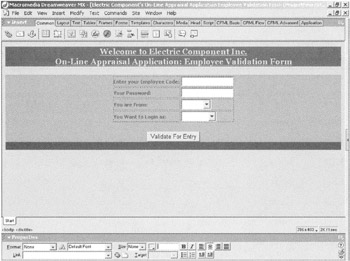
Figure 19.1: The design of the Employee Validation page.
Add these controls to the Employee Validation page:
-
One Form control to act as the container for the other controls on the page.
-
One HTML Table control to hold the List and Text Field controls.
-
Two Text Field controls to accept the employee code and password.
-
Two List controls to accept the country and role of the employee.
-
One Button control to validate the submitted information.
Set the properties of the Form control as listed in Table 19.1.
| Control | Property | Value |
|---|---|---|
| Form1 | Name | EmpValidate |
| Form1 | Action | CallValidate.cfm |
| Form1 | Method | POST |
| Form1 | ID | EmpValidate |
Set the properties of the List controls as shown in Table 19.2.
| Control | Property | Value |
|---|---|---|
| List1 | Name | empcode |
| List1 | Size | 20 |
| List1 | Type | Text |
| List1 | Required | Yes |
| List1 | Message | Employee code Is Essential |
| List2 | Name | Password |
| List2 | Size | 20 |
| List2 | Type | Password |
| List2 | Required | yes |
| List2 | Message | Password Is Essential |
| List3 | Name | country |
| List3 | Size | 1 |
| List4 | Name | approle |
| List4 | Size | 1 |
Refer to Table 19.3 to set the properties of the Button control.
| Control | Property | Value |
|---|---|---|
| Button1 | Name | ValidateEmp |
| Button1 | Type | Submit |
| Button1 | Value | Validate For Entry |
Designing the Appraisal Form Page
This page appears after the successful validation of the employee accessing the application. The Appraisal Form page is divided into two forms. The form on the top contains these controls: Target Description, Self Ratings, and Reviewer's Ratings. Applicants use this form for self assessment, while reviewers use it to rate employees on the given target for the current appraisal period. The form contains a button to update self ratings. The employee uses the second form, at the bottom of the page, to view the final score for a selected quarter and year. Figure 19.2 displays the design of the Appraisal Form page.
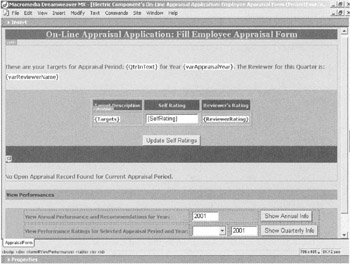
Figure 19.2: The design of the Appraisal Form page.
To design the Appraisal Form page shown in Figure 19.2, add these controls:
-
An HTML Table control to hold the Text Field and List controls.
-
One Text Field control to accept self ratings.
-
One List control to select the quarter of the year.
-
Three Button controls to update self ratings and view the annual and quarterly score and recommendation.
Set the properties of the Text Field control as listed in Table 19.4.
| Control | Property | Value |
|---|---|---|
| TextField1 | Type | Text |
| TextField1 | Name | #TargetID# |
| TextField1 | Size | 20 |
| TextField1 | Value | #SelfRating# |
| TextField2 | Type | Text |
| TextField2 | Name | Year |
| TextField2 | Size | 20 |
| TextField2 | Value | 2001 |
| TextField3 | Type | Text |
| TextField3 | Name | AppYear |
| TextField3 | Size | 20 |
| TextField3 | Value | 2001 |
Set the properties of the List control as listed in Table 19.5.
| Control | Property | Value |
|---|---|---|
| List1 | Name | AppPeriod |
| List1 | Size | 1 |
Set the properties of the Button controls as shown in Table 19.6.
| Control | Property | Value |
|---|---|---|
| Button1 | Type | Submit |
| Button1 | Name | UpdateAppraisal |
| Button1 | Value | Update Self Rating |
| Button2 | Type | submit |
| Button2 | Name | btnView |
| Button2 | Value | Show Annual Info |
| Button3 | Type | submit |
| Button3 | Name | btnView |
| Button3 | Value | Show Quarterly Info |
Designing the Reviewer Main Page
Reviewers use this page to assign targets to the selected employee. It contains options to view the performance of that particular employee over a period of time. The reviewer can also rate the employee's performance for the current appraisal period. Figure 19.3 displays the design of the Reviewer Main page.
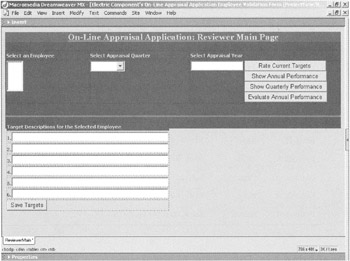
Figure 19.3: The design of the Reviewer Main page.
To design the page shown in Figure 19.3, add these controls:
-
An HTML Table control to hold the Text Field and List controls.
-
One Text Field control to accept the appraisal year, and six Text Field controls in the lower part of the form to accept target descriptions.
-
Two List controls to select an employee and select the appraisal period.
-
Five Button controls to rate current targets, show annual and quarterly performances, evaluate annual performance, and save targets.
Set the properties of the Text Field controls as specified in Table 19.7.
| Control | Property | Value |
|---|---|---|
| TextField1 | Type | Text |
| TextField1 | Name | AppYear |
| TextField1 | Size | 20 |
| TextField1 | Value | 2001 |
| TextField2 | Type | Text |
| TextField2 | Name | 1 |
| TextField2 | Size | 60 |
| TextField3 | Type | Text |
| TextField3 | Name | 2 |
| TextField3 | Size | 60 |
| TextField4 | Type | Text |
| TextField4 | Name | 3 |
| TextField4 | Size | 60 |
| TextField5 | Type | Text |
| TextField5 | Name | 4 |
| TextField5 | Size | 60 |
| TextField6 | Type | Text |
| TextField6 | Name | 5 |
| TextField6 | Size | 60 |
| TextField7 | Type | Text |
| TextField7 | Name | 6 |
| TextField7 | Size | 60 |
Refer to Table 19.8 to set the properties of the List controls.
| Control | Property | Value |
|---|---|---|
| List1 | Name | Selected_Employee |
| List1 | Size | 4 |
| List1 | Query | get_Employee_List |
| List1 | Value | EmpCode |
| List1 | Display | EmployeeName |
| List1 | Required | Yes |
| List1 | Message | Select an Employee Before Clicking the Action Buttons |
| List2 | Name | AppPeriod |
| List2 | Size | 1 |
Set the properties of the Button controls as specified in Table 19.9.
| Control | Property | Value |
|---|---|---|
| Button1 | Type | Submit |
| Button1 | Name | btnactivity |
| Button1 | Value | Rate Target Achievements |
| Button2 | Type | Submit |
| Button2 | Name | btnactivity |
| Button2 | Value | Show Annual Performance |
| Button3 | Type | Submit |
| Button3 | Name | btnactivity |
| Button3 | Value | Show Quarterly Performance |
| Button4 | Type | Submit |
| Button4 | Name | btnactivity |
| Button4 | Value | Evaluate Annual Performance |
| Button5 | Type | Submit |
| Button5 | Name | btnactivity |
| Button5 | Value | Save Targets |
Designing the Appraisal Reviewer Form Page
The Appraisal Reviewer Form page is used by the reviewer to rate the employee against targets assigned at the beginning of the appraisal period. This page also enables the reviewer to calculate the quarterly score, which evaluates the employee's annual performance. This page has a link that returns the end user to the Reviewer Main page.
Add the following controls to design the form shown in Figure 19.4:
-
An HTML Table control to hold a Text Field control that stores the ratings given by the reviewer.
-
A Checkbox control to accept the input from the reviewer to close the appraisal form and evaluate quarterly performance.
-
A Button control to submit ratings for the targets.
-
A hyperlink that takes the reviewer back to the main screen.
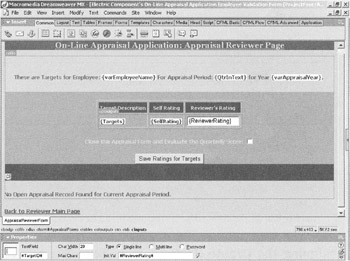
Figure 19.4: The design of the Appraisal Reviewer Form page.
Set the properties of the Text Field control as listed in Table 19.10.
| Control | Property | Value |
|---|---|---|
| TextField1 | Type | Text |
| TextField1 | Name | #TargetID# |
| TextField1 | Size | 20 |
| TextField1 | Value | #ReviewerRatings# |
Set the properties of the Checkbox control as shown in Table 19.11.
| Control | Property | Value |
|---|---|---|
| Checkbox1 | Type | checkbox |
| Checkbox1 | Name | CloseAppraisal |
| Checkbox1 | Value | Yes |
Set the properties of the Button control as shown in Table 19.12.
| Control | Property | Value |
|---|---|---|
| Button | Type | Submit |
| Button | Name | RateAppraisal |
| Button | Value | Save Ratings for Targets |
Another link on this form takes the reviewer to the Reviewer Main page.
Designing the Create Performance Policy Page
The administrator uses the Create Performance Policy page to determine the annual salary increments and recommendations for employees based on their performance. The scores are specified in a range. Each range has specific salary increments and recommendations. This page has a Drop-Down List control that specifies the country for which the policy is being decided.
Figure 19.5 displays the design of the Create Performance Policy page.
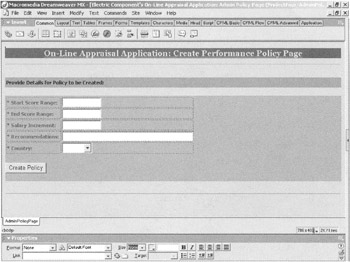
Figure 19.5: The design of the Create Performance Policy page.
To design the page shown in Figure 19.5, add these controls:
-
An HTML Table control to hold four Text Field controls and one List control.
-
A Button control to submit the created or recommended policies.
Set the properties of the Text Field control as listed in Table 19.13.
| Control | Property | Value |
|---|---|---|
| TextField1 | Type | Text |
| TextField1 | Name | StartRange |
| TextField1 | Size | 15 |
| TextField1 | Maxlength | 10 |
| TextField1 | Required | Yes |
| TextField1 | Validate | Integer |
| TextFeild1 | Message | Start Range Should Be Provided and It Should Be an Integer |
| TextField2 | Type | Text |
| TextField2 | Name | EndRange |
| TextField2 | Size | 15 |
| TextField2 | Maxlength | 10 |
| TextField2 | Required | Yes |
| TextField2 | Validate | Integer |
| TextField2 | Message | EndRange Should Be Provided and It Should Be an Integer |
| TextField3 | Type | Text |
| TextField3 | Name | Salary |
| TextField3 | Size | 15 |
| TextField3 | Maxlength | 10 |
| TextField3 | Required | Yes |
| TextField3 | Validate | Integer |
| TextField3 | Message | Salary Increment Should Be Provided and It Should Be in the Form of Integer |
| TextField4 | Type | Text |
| TextField4 | Name | Recommendation |
| TextField4 | Size | 50 |
| TextField4 | Maxlength | 100 |
| TextField4 | Required | Yes |
| TextField4 | Message | Recommendation Should Be Specified |
Set the properties of List control as specified in the Table 19.14.
| Control | Property | Value |
|---|---|---|
| List1 | Name | Size |
| List1 | Size | 1 |
Set the properties of the Button control as specified in Table 19.15.
| Control | Property | Value |
|---|---|---|
| Button1 | Type | Submit |
| Button1 | Name | btnSave |
| Button1 | Value | Create Policy |
Designing the Performance and Recommendations Page
The Performance and Recommendations page shows the quarterly and annual scores and recommendations for a selected employee. This page can be viewed from the Appraisal Form page and the Reviewer Main page.
Most of the contents of this page are generated dynamically. A link at the bottom of the page returns the end user to the Appraisal Form page or the Reviewer Main page from which the page was called.
Figure 19.6 displays the design of the Performance and Recommendations page.
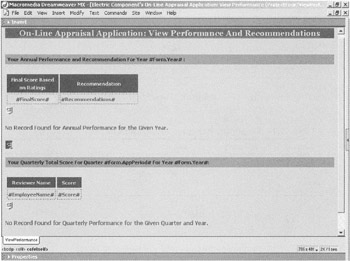
Figure 19.6: The design of the Performance and Recommendations page.
|
EAN: 2147483647
Pages: 200