Running Packages with DTExecUI
The primary way to manually execute a package is with DTExecUI.exe. This utility is a graphical wrapper for DTExec.exe and provides an easier way to produce the necessary switches to execute the package. Nearly all the same tabs and options you see in DTExecUI.exe will also be available when you schedule the package.
The quickest way to open the utility is from within Management Studio. To open it from there, right-click any package that you want to execute and select Run. You can also open the utility in Windows by selecting Start Run and typing DTExecUI.exe.
Before beginning the discussion of this utility, it’s important to note that the utility is a 32-bit utility. The utility will run on a 64-bit machine, but it will wrap the 32-bit version of DTExec.exe. Later in this chapter, you’ll learn about some tricks to use to run the package in 64-bit mode.
When you right-click a package and select Run, the first screen in DTExecUI.exe is filled out for you automatically. The first page (shown in Figure 9-4) points to the package you want to execute, and indicates where the package is located. If you select the Package Store to connect to from the Package source drop-down list box, you’ll be able to see all the packages stored on the server, no matter where they are stored. Your other options are SQL Server or the File System. With the SQL Server option, you will only see packages stored in the msdb of the server that you name. The File System option enables you to point to any arbitrary .dtsx file to execute.
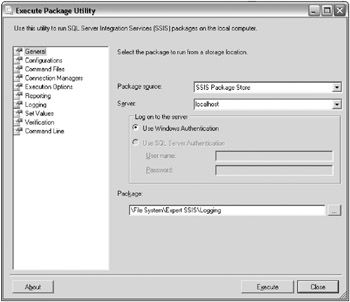
Figure 9-4: The package you want to execute and where the package is located
The next screen is the Configuration page. In this page, you can select additional configuration files that you want to use for this execution of the package. If you do not select an additional configuration file, any configuration files that are already on the server will be used. You will not be able to see existing configuration files that are being used in the package.
The Command Files page provides links to files that contain a series of additional switches you can use during execution. Remember, this tool wraps DTExec.exe, which is a command line utility. With a command file, you can place part of the standard DTExec.exe switches in a file and then reuse them again from every package.
The Connection Managers page shows the power of connection managers (see Figure 9-5). This page enables you to change the connection manager settings at runtime to a different setting than what the developer had originally intended. For example, perhaps you’d like to move the destination connection for a package to a production server instead of a QA server. Another typical example is when you do not have the same drive structure in production as in development, and you must move the connection manager to a different directory.
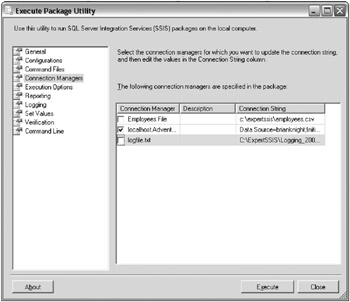
Figure 9-5: The Connection Managers page
The Execution Options page provides advanced settings for the package execution (see Figure 9-6). For example, you can force the package to fail upon the first package warning, which is normally ignored. You can also simply validate the package without executing the package. An especially powerful setting in this page is the Maximum concurrent executables option. This option simply controls how many concurrent tasks will run in parallel. Oftentimes, you may migrate the package to a different environment with fewer processors, which could cause performance issues until you lower this setting. A setting of -1 means that two tasks plus the number of CPUs will run concurrently. The last set of options on this page is the series of options to enable checkpoints on the package if they are not already enabled.
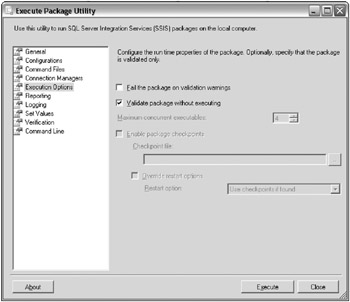
Figure 9-6: The Execution Options page
The Reporting page controls what type of detail will be shown in the console (see Figure 9-7). The default option is Verbose, which may be too detailed for you. You may decide that you’d rather only show Errors and Warnings, which would perform slightly better than the Verbose message. You can also control which columns will show in the console.
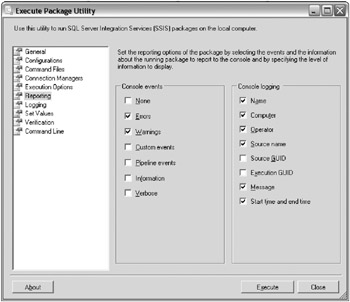
Figure 9-7: The Reporting page
Another powerful page is the Set Values page, shown in Figure 9-8. This page enables you to override nearly any property you want by typing the property path for the property. The most common use for this would be to set the value of a variable. To do this, you would use a property path such as \package .variables[myvariable].You would then type the value for the variable in the next column. This page is also a way to work around some properties that can’t be set through expressions. With those properties, you generally can access them through the property path.
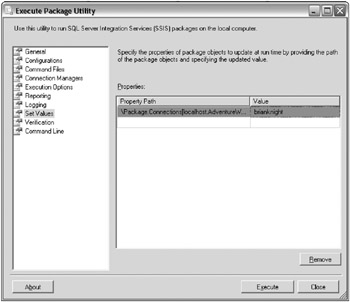
Figure 9-8: The Set Values page
The Verification page, shown in Figure 9-9, enables you to ensure that only packages that meet your criteria are executed. For example, you may want to ensure that you only execute signed packages or packages of a certain build number. This may be handy for Sarbanes-Oxley compliance, where you must guarantee that you don’t execute a rogue package.
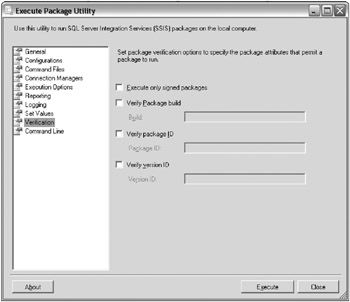
Figure 9-9: The Verification page
The Command Line page, shown in Figure 9-10, is one of the most important pages. This page shows you the exact DTExec.exe command that will be executing. You can also manually edit the command here as well. After the command appears the way you’d like it, you can copy and paste it in a command prompt after the command DTExec.exe. Later in this chapter, DTExec.exe will be examined in much more detail, but this can save you from having to learn how to use that utility. It is also sometimes the only way to execute the package in 64-bit mode.
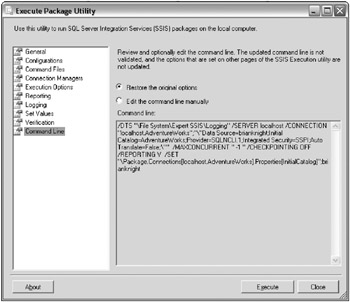
Figure 9-10: The Command Line page
You can also execute the package by clicking the Execute button at any time from any page. After you click the Execute button, you will see the Package Execution Progress window, which will show you any warnings, errors, and informational messages (as shown in Figure 9-11). You’ll only see a fraction of the message in some cases, and you may hover over the message to see the full message in some cases.
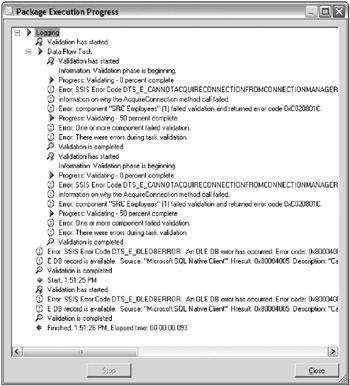
Figure 9-11: The Package Execution Progress window
EAN: 2147483647
Pages: 111