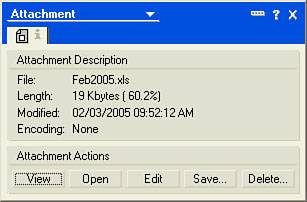Viewing Attachments
| When you receive an attached file, you can view, open, edit, save, or delete the file. Viewing a file means that you can see the file contents, even if you don't have the application in which the file was created. To view a file, open the mail message, double-click the attachment icon, and click the View button in the Properties box (see Figure 15.4). You might not be able to see the file exactly as it was originally formatted because the Notes Viewer doesn't read all formatting from all software programs, but the Viewer provides a menu that lets you see the file in different ways depending on the type of file. For example, you can display a spreadsheet file with or without gridlines. After you finish looking at the file, press Esc to leave the view. Figure 15.4. The Attachment Properties box provides details about the file and enables you to view, open, edit, save, or delete the attachment. |
EAN: N/A
Pages: 182