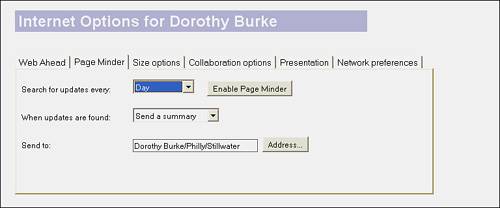Using Page Minder
| When you need to check a web page frequently to see if there are any new updates, the Page Minder agent can do that for you. Whenever a change to the specific page occurs, the agent either sends you an email with a summary or the actual page.
To set up the Page Minder agent, do the following:
When you are ready to specify a page that you want to be monitored, open the web page and choose Actions, Move to Folder. Under the Web Bots folder, select the Page Minder folder and click Add. You stop monitoring a web page from the Personal Web Navigator database. Open the database by choosing File, Database, Open from the menu. Then select Personal Web Navigator from the list of local databases and click Open. Click the Page Minder folder, select the page, and click the Delete button on the Action bar. When you want to disable the Page Minder agent, open a web page and choose Actions, Internet Options from the menu. Open the Page Minder tab and click Disable Page Minder. Then click Save and Close. |
EAN: N/A
Pages: 182