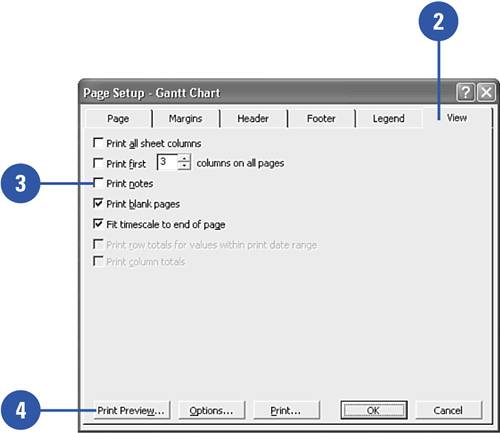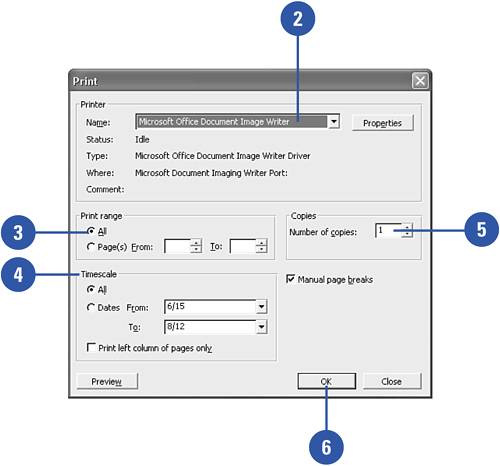Adding Notes to Your Printed View and Printing Your View
|
Show Me Microsoft Office Project 2003
ISBN: 0789730693
EAN: 2147483647
EAN: 2147483647
Year: 2003
Pages: 204
Pages: 204
Authors: Brian Kennemer
- Step 1.1 Install OpenSSH to Replace the Remote Access Protocols with Encrypted Versions
- Step 2.1 Use the OpenSSH Tool Suite to Replace Clear-Text Programs
- Step 3.2 Use PuTTY / plink as a Command Line Replacement for telnet / rlogin
- Step 5.2 Troubleshooting Common OpenSSH Errors/Problems
- Step 6.1 Port Forwarding