| Updating your project with your resources' status is one of the most important things you can do to keep track of how your project is really going. This can be as simple as updating the Percent Complete field, or as complex as getting a day-by-day breakdown of the actual work for each task assignment from your resources and entering it into the Resource Usage view. Either way, what you're really doing is updating your plan so that it stays consistent with reality. A plan is just that ”a plan. Once the project starts, however, you need to update your plan to account for reality's effects on your original idea. Without this updating for reality, your plan becomes a paper boat anchor, useless before you even get a chance to really use it. If you do not update your project, you end up with an old understanding of what needs to be done. A few tasks slip, and then the tasks that depend on those tasks slip, and so on. If you do not update the plan, it becomes very difficult to let your resources know what their new task start dates really are. Updating is essential and should not be overlooked. Updating Tasks Using Percent Complete -
 Click the View, Table, Tracking menu item to apply the tracking table. Click the View, Table, Tracking menu item to apply the tracking table.
-
 For the task to be updated, enter the date when the task actually started in the Actual Start field. For the task to be updated, enter the date when the task actually started in the Actual Start field.
-
 Enter the percent complete in the Percent Complete field. Enter the percent complete in the Percent Complete field.
-
 If the task is finished, enter the Actual Finish date (if the date the task was completed is different from the date that Project entered in the Actual Finish field). If the task is finished, enter the Actual Finish date (if the date the task was completed is different from the date that Project entered in the Actual Finish field).
-
 Repeat this process for each task that needs to be updated. Repeat this process for each task that needs to be updated.
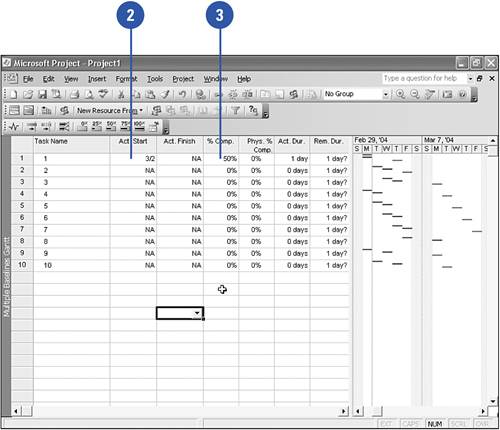 Using the Tracking Toolbar Buttons -
 Right-click on any toolbar. Right-click on any toolbar.
-
 Select Tracking from the list of toolbars . Select Tracking from the list of toolbars .
-
 Select the task or tasks you want to update. Select the task or tasks you want to update.
-
 Click on the toolbar button that represents the level of progress for the selected tasks (0, 25, 50, 75, or 100 percent). Click on the toolbar button that represents the level of progress for the selected tasks (0, 25, 50, 75, or 100 percent).
-
 The tasks are updated. The tasks are updated.
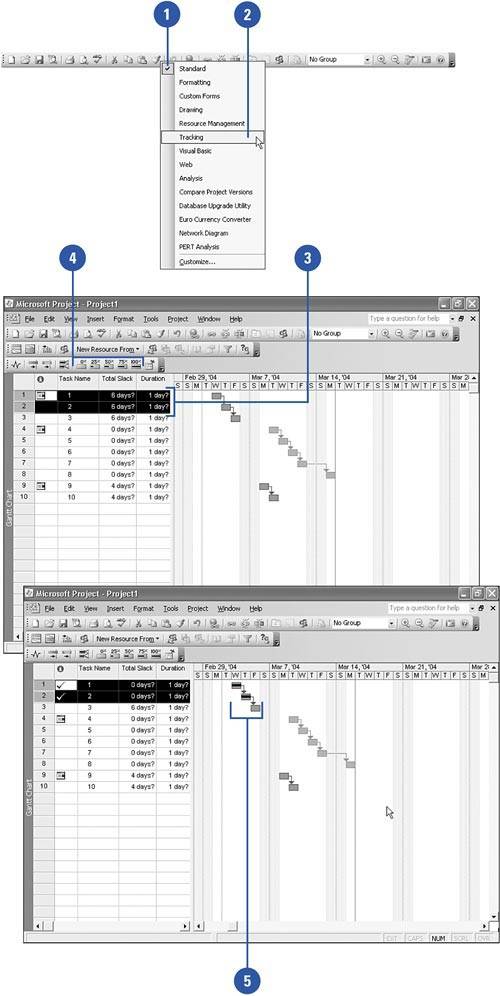 |