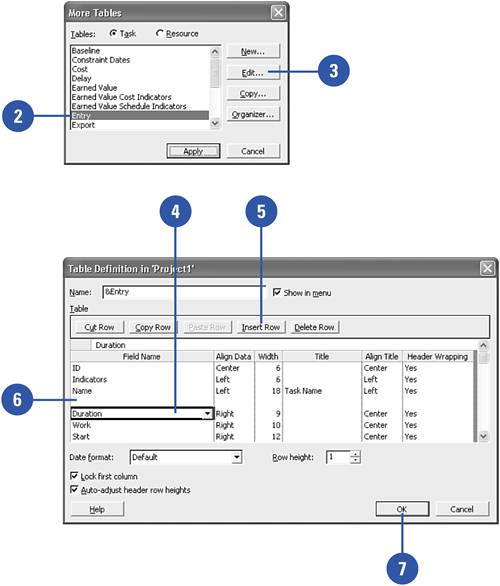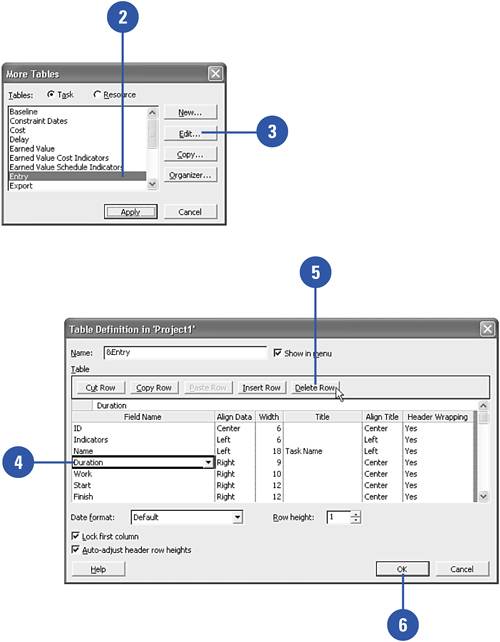Adding and Removing Table Fields
|
EAN: 2147483647
Pages: 204
- Using SQL Data Manipulation Language (DML) to Insert and Manipulate Data Within SQL Tables
- Working with Queries, Expressions, and Aggregate Functions
- Performing Multiple-table Queries and Creating SQL Data Views
- Understanding Transaction Isolation Levels and Concurrent Processing
- Repairing and Maintaining MS-SQL Server Database Files