Getting Photos Into Your Slide Show
| Well, the first step is figuring out which photos you want to include in your slide show, and easy ways to add photos to it, and delete photos from it. Lightroom gives you lots of different options, so we'll start here and build on it as we move through this chapter. Step OneThere are a number of different ways to get the photos you want into a slide show. You start in the Library module by going to the Grid view and Command-clicking on the photos you want in your slide show (you can also Command-click on the thumbnails right in the filmstrip at the bottom of Lightroom's window). Once the photos you want are selected (as shown here), press Command-3 or click on the Slideshow module in the upper right-hand corner of the Lightroom window (as shown). ©SCOTT KELBY 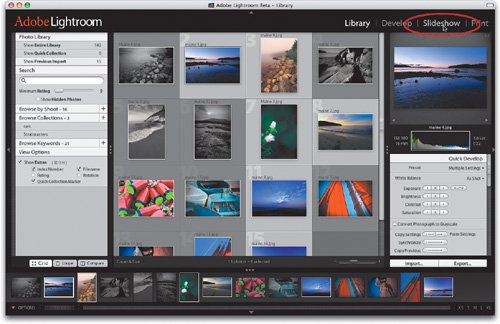 Step TwoOnce you switch over to the Slideshow module, the photos you selected now appear in Slideshow Grid view. These are the photos that will appear in your slide show. If you look at the filmstrip at the bottom of the window, you'll see all the photos in the collection or shoot you chose your photos from. A thin white line appears around the photos that you selected to be in your slide show. 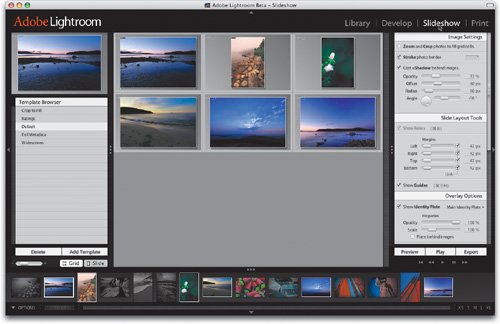 Step ThreeTo remove a photo from your slide show (in this case, the flowers), just Command-click on it within the filmstrip and it's removed from the Grid view (but that photo will still appear in your filmstrip, just in case you need it again).  Step FourTo add a photo from the filmstrip to your slide show (in this case, the boats), just Command-click on its thumbnail and it's added to the Grid (as shown here). 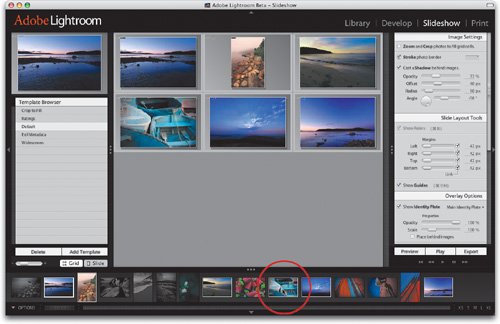 |
EAN: N/A
Pages: 71
- Integration Strategies and Tactics for Information Technology Governance
- Assessing Business-IT Alignment Maturity
- Linking the IT Balanced Scorecard to the Business Objectives at a Major Canadian Financial Group
- The Evolution of IT Governance at NB Power
- Governance Structures for IT in the Health Care Industry