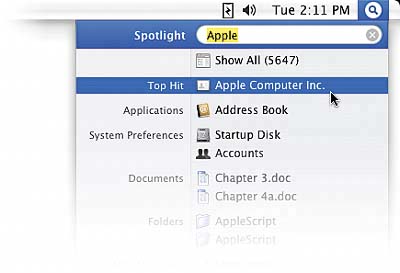STEP FOUR (Working with the Results)
| The files Spotlight finds are listed in order by what it thinks you're most likely looking for. How does it know? Well, if it finds a file with the exact word or phrase you entered, it puts that file at the top of the list. So, for example, let's do a Spotlight search for Apple Computer's customer service number. You know you have their phone number somewhere on your Mac, but you can't quite remember where (just so you know, Apple puts their customer service number in your Address Book by default, but let's pretend I didn't just tell you that). To find that information, you'd go to Spotlight and type "Apple" in the Search field. When the results appear, you'll see that Apple Computer winds up at the top of the list in the Top Hit section. It figures that's probably what you were looking for.
|
EAN: 2147483647
Pages: 189